Access 2013 -
Creating Calculated Fields and Totals Rows

Access 2013
Creating Calculated Fields and Totals Rows


/en/access2013/designing-your-own-database/content/
Calculated fields and totals rows let you perform calculations with the data in your tables. Calculated fields perform calculations using data within one record, while totals rows perform a calculation on an entire field of data.
When you create a calculated field, you are adding a new field in which every row contains a calculation involving other numerical fields in that row. To do this, you must enter a mathematical expression, which is made up of field names in your table and mathematical symbols. You don't need to know too much about math or expression building to create a useful calculated field. In fact, you can write robust expressions using only grade-school math. For instance, you could:
In our example, we will use a table containing the orders from one month. The table contains items listed by sales unit—single, half-dozen, dozen. One column lets us know the number sold of each sales unit. Another lets us know the actual numerical value of each of these units. For instance, in the top row you can see that two dozen fudge brownies have been sold and that one dozen equals 12 brownies.
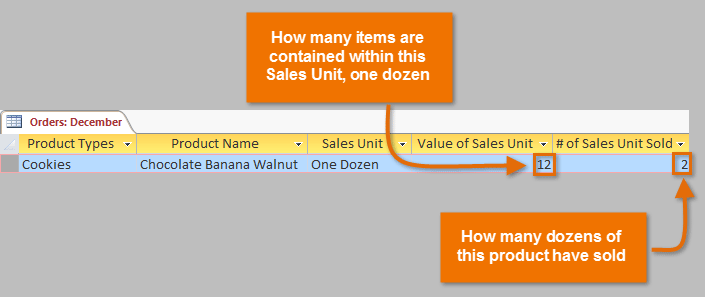
To find the total number of brownies that have been sold, we'll have to multiply the number of units sold by the numerical value of that unit—here, 2*12, which equals 24. This was a simple problem, but performing that calculation for each row of the table would be tedious and time consuming. Instead, we can create a calculated field that shows the product of these two fields multiplied together on every row.
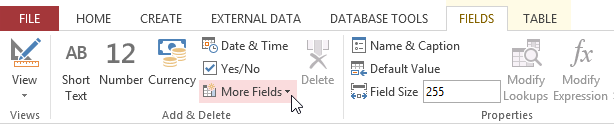 Clicking the More Fields drop-down command
Clicking the More Fields drop-down command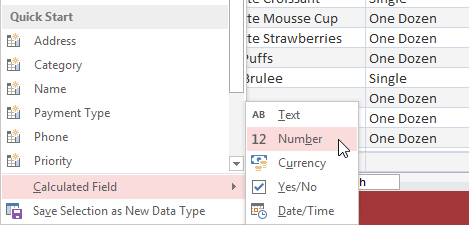 Selecting the calculated field type
Selecting the calculated field type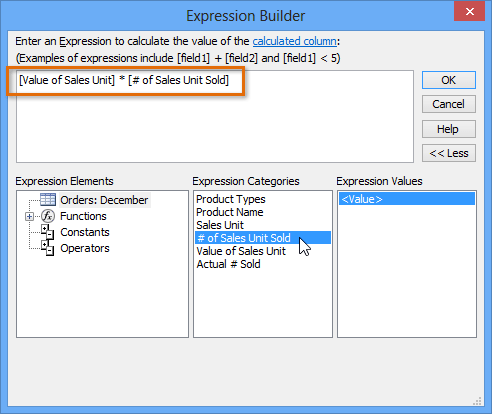 Building the expression for a calculated field
Building the expression for a calculated field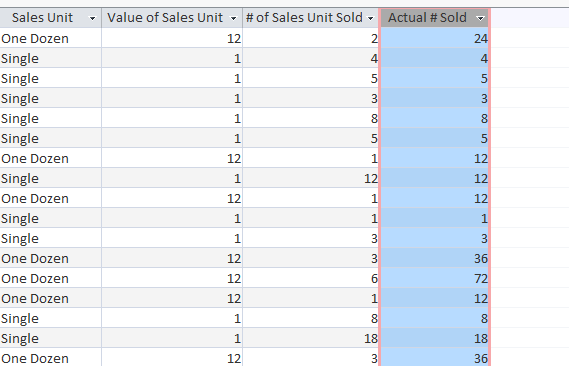 The calculated field shows the product of the two fields to its left
The calculated field shows the product of the two fields to its leftFor more examples of mathematical expressions that can be used to create calculated fields, review the Arithmetic Expressions in the Expression Builder dialog box.
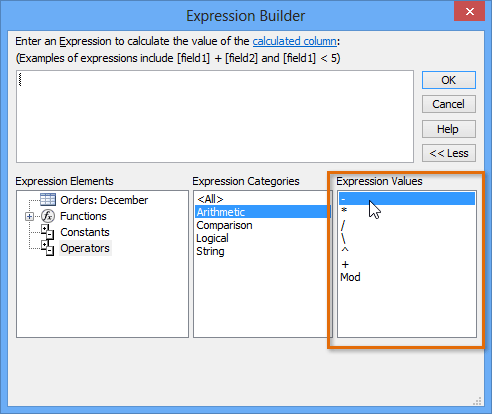 Arithmetic operators in the Expression Builder
Arithmetic operators in the Expression BuilderThe totals row adds up an entire column of numbers, just like in a ledger or on a receipt. The resulting sum appears in a special row at the bottom of your table.
For our example, we'll add a totals row to our calculated field. This will show us the total number of items sold.
 Clicking the Totals command
Clicking the Totals command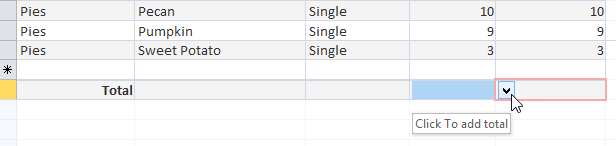 Clicking the totals row drop-down arrow
Clicking the totals row drop-down arrow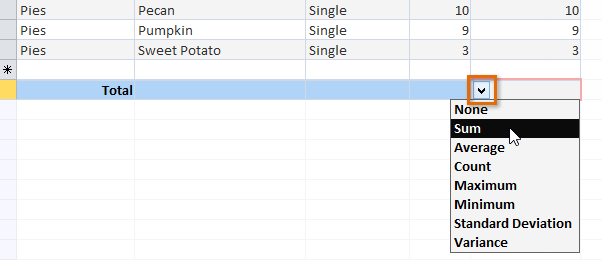 Selecting the function to be performed on the field
Selecting the function to be performed on the field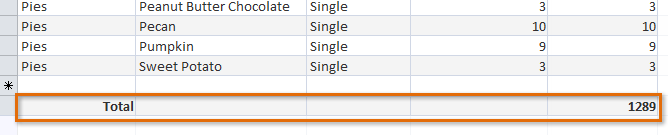 The totals row showing the total number of products sold
The totals row showing the total number of products sold
/en/access2013/creating-a-parameter-query/content/