Excel 2013 -
Track Changes and Comments

Excel 2013
Track Changes and Comments


/en/excel2013/sparklines/content/
Let's say someone asked you to proofread or collaborate on a workbook. If you had a printed copy, you might use a red pen to edit cell data, mark spelling errors, or add comments in the margins. Excel allows you to do all of these things electronically using the Track Changes and Comments features
Optional: Download our practice workbook.
When you turn on the Track Changes feature, every cell you edit will be highlighted with a unique border and indicator. Selecting a marked cell will show the details of the change. This allows you and other reviewers to see what's been changed before accepting the revisions permanently.
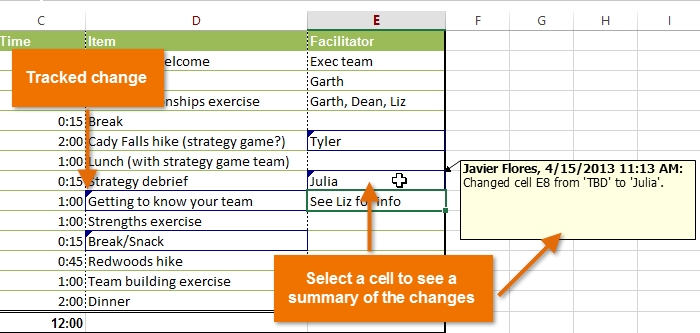 A worksheet with tracked changes
A worksheet with tracked changesThere are some changes Excel cannot track. Before using this feature, you may want to review Microsoft's list of changes that Excel does not track or highlight.
You cannot use Track Changes if your workbook includes tables. To remove a table, select it, click the Design tab, then click Convert to Range.
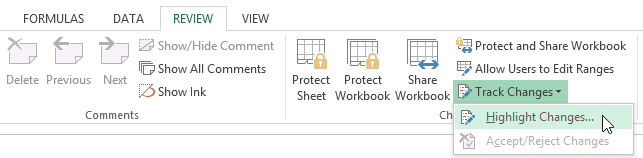 Selecting Highlight Changes...
Selecting Highlight Changes...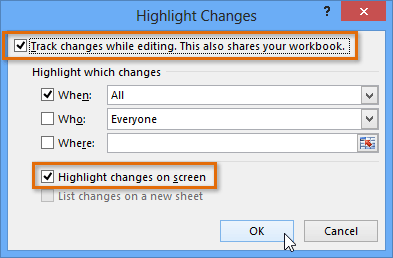 Turning on Track Changes
Turning on Track Changes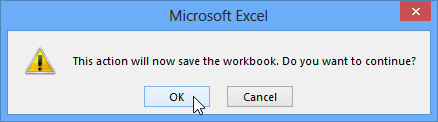 Clicking OK to save the workbook
Clicking OK to save the workbook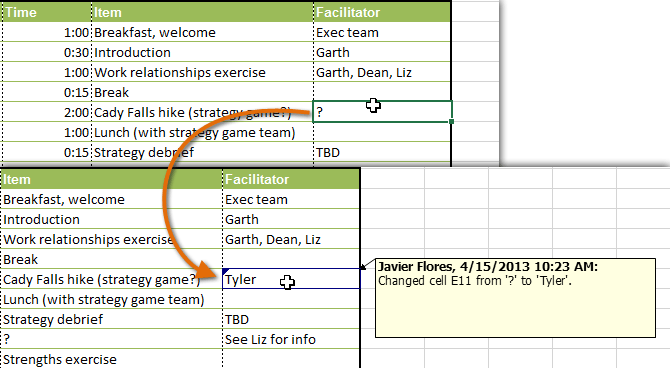 Using the Track Changes feature
Using the Track Changes featureWhen you turn on Track Changes, your workbook will be shared automatically. Shared workbooks are designed to be stored where other users can access and edit the workbook at the same time, such as a network. However, you can also track changes in a local or personal copy, as seen throughout this lesson.
You can also view changes on a new worksheet, sometimes called the Tracked Changes history. The history lists everything in your worksheet that has been changed, including the old value (previous cell content) and the new value (current cell content).
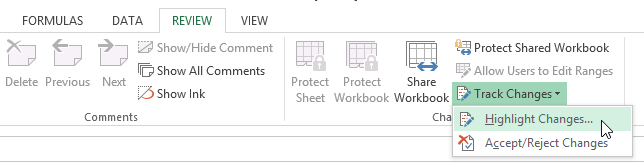 Selecting Highlight Changes...
Selecting Highlight Changes...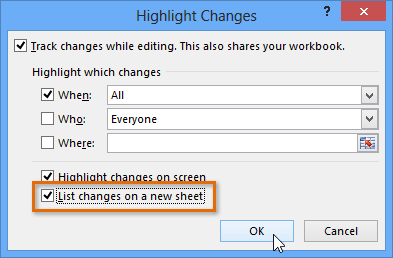 Listing changes on a new worksheet and clicking OK
Listing changes on a new worksheet and clicking OK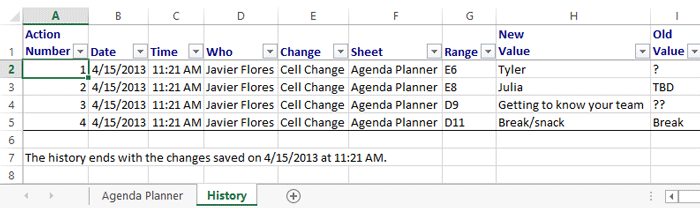 A summary of all changes on their own worksheet
A summary of all changes on their own worksheetTo remove the History worksheet from your workbook, you can either save your workbook again or uncheck the box next to List changes on a new sheet in the Highlight Changes dialog box.
Tracked changes are really just suggested changes. To become permanent, the changes must be accepted. On the other hand, the original author may disagree with some of the tracked changes and choose to reject them.
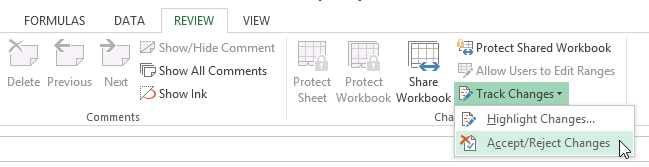 Selecting Accept/Reject Changes
Selecting Accept/Reject Changes 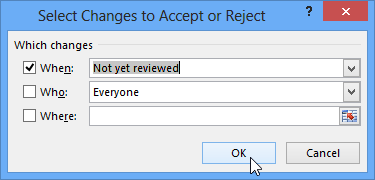 Clicking OK
Clicking OK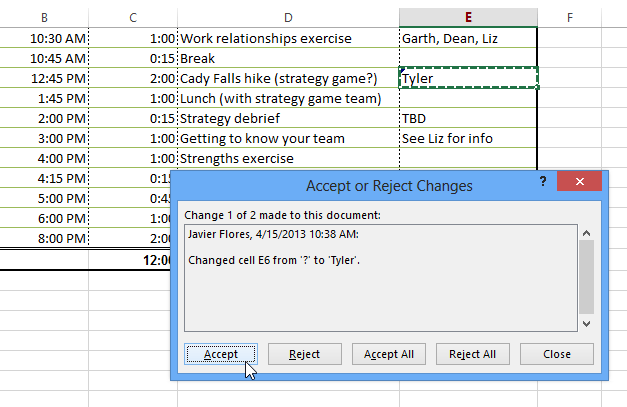 Accepting a change
Accepting a change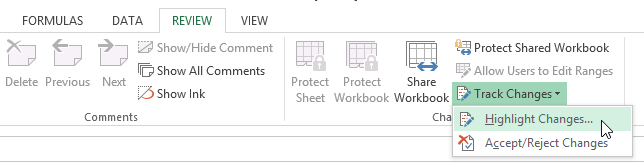 Clicking Highlight Changes...
Clicking Highlight Changes...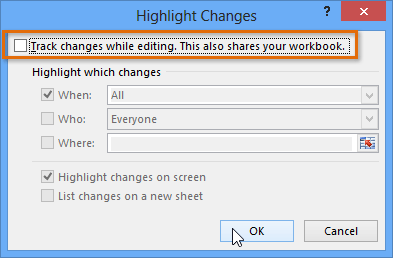 Turning off Track Changes
Turning off Track Changes Confirming that Track Changes will be turned off
Confirming that Track Changes will be turned offTo accept or reject all the changes at once, click Accept All or Reject All in the Accept or Reject Changes dialog box.
Turning off Track Changes will remove any tracked changes in your workbook. You will not be able to view, accept, or reject changes; instead, all changes will all be accepted automatically. Always review the changes in your worksheet before turning off Track Changes.
Sometimes you may want to add a comment to provide feedback instead of editing the contents of a cell. While often used in combination with Track Changes, you don't necessarily need to have Track Changes turned on to use comments.
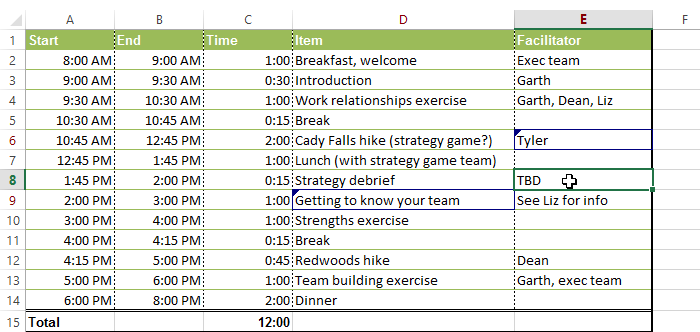 Selecting cell E8
Selecting cell E8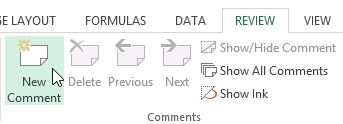 Clicking the New Comment command
Clicking the New Comment command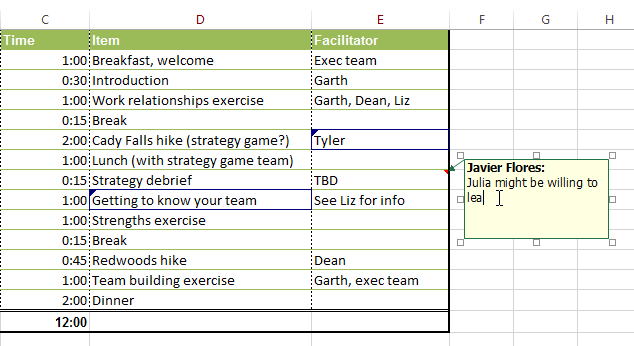 Adding a comment
Adding a comment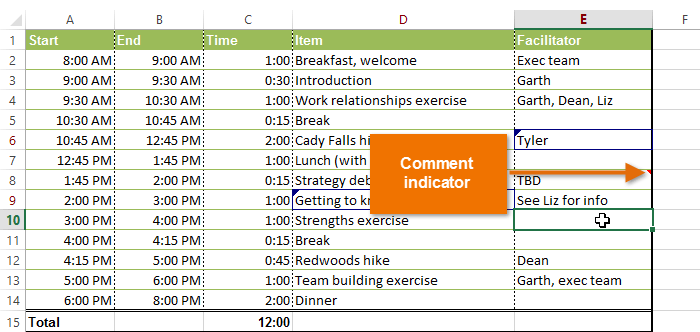 The added comment
The added comment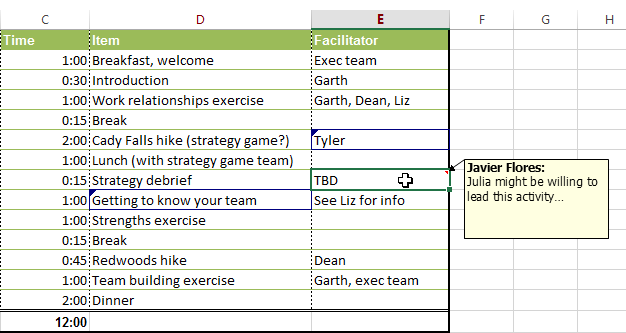 Selecting a cell to view a comment
Selecting a cell to view a comment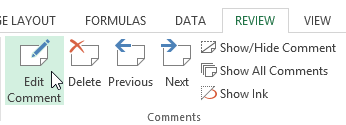 Clicking the Edit Comment command
Clicking the Edit Comment command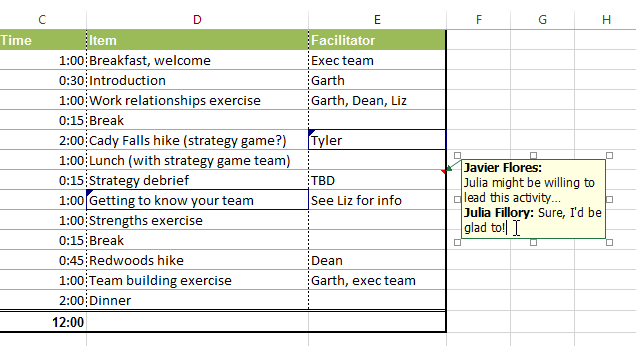 Editing a comment
Editing a comment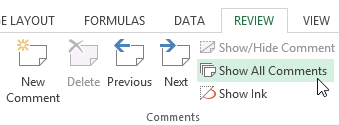 Clicking the Show All Comments command
Clicking the Show All Comments command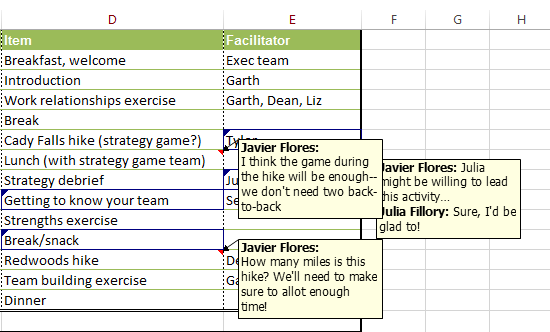 Viewing all comments at the same time
Viewing all comments at the same timeYou can also choose to show and hide individual comments by selecting the desired cell and then clicking the Show/Hide Comment command.
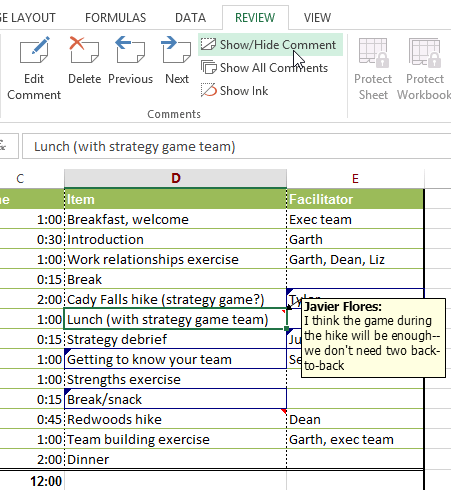 Showing and hiding individual comments
Showing and hiding individual comments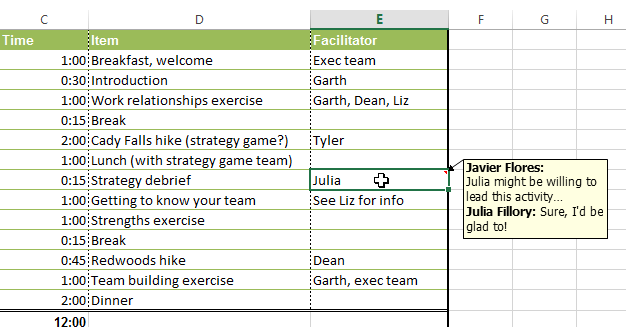 Selecting cell E8
Selecting cell E8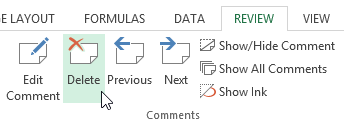 Clicking the Delete command
Clicking the Delete command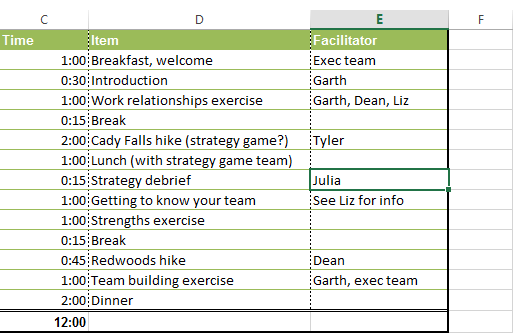 After deleting the comment
After deleting the comment
/en/excel2013/finalizing-and-protecting-workbooks/content/