Google Sheets -
Formatting Cells

Google Sheets
Formatting Cells


/en/googlespreadsheets/modifying-columns-rows-and-cells/content/
After you've added a lot of content to a spreadsheet, it can sometimes be difficult to view and read all of your information easily. Formatting allows you to customize the look and feel of your spreadsheet, making it easier to view and understand.
In this lesson, you'll learn how to modify the size, style, and color of text in your cells. You will also learn how to set text alignment and add borders and background colors to your cells.
Every cell in a new spreadsheet uses the same default formatting. As you begin to build a spreadsheet, you can customize the formatting to make your information easier to view and understand. In our example, we will be using a spreadsheet to plan and organize a garden plot.
Watch the video below to learn the basics of formatting cells.
Modifying the font size can help call attention to important cells and make them easier to read. In our example, we will be increasing the size of our header cells to help distinguish them from the rest of the spreadsheet.
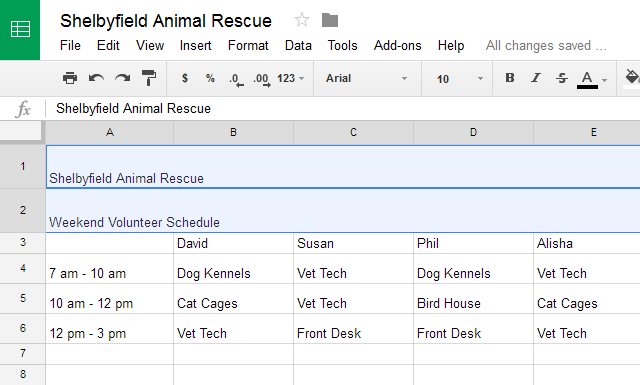
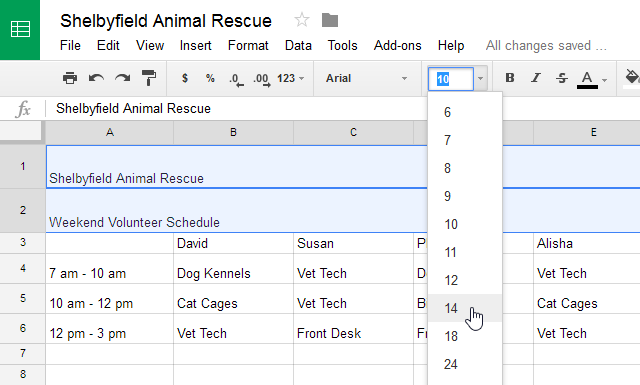
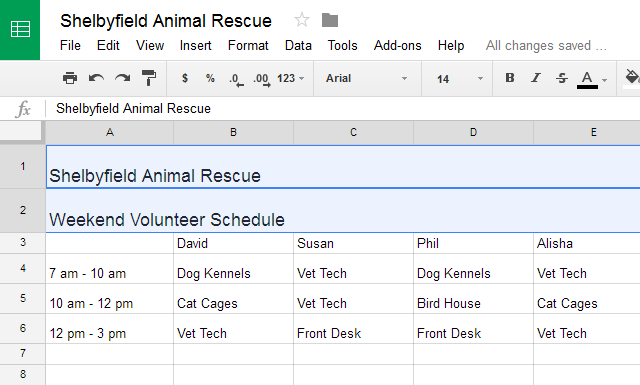
Choosing a different font can help to further separate certain parts of your spreadsheet—like the header cells—from the rest of your information.

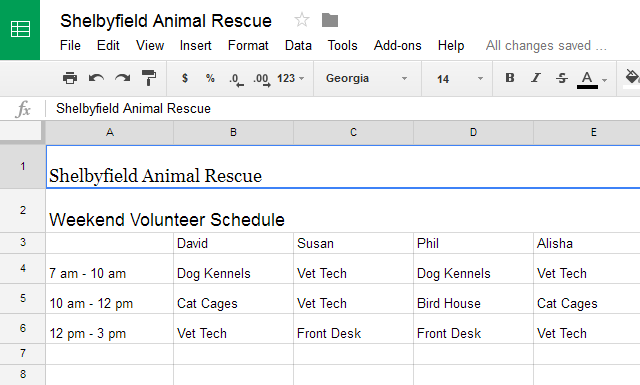
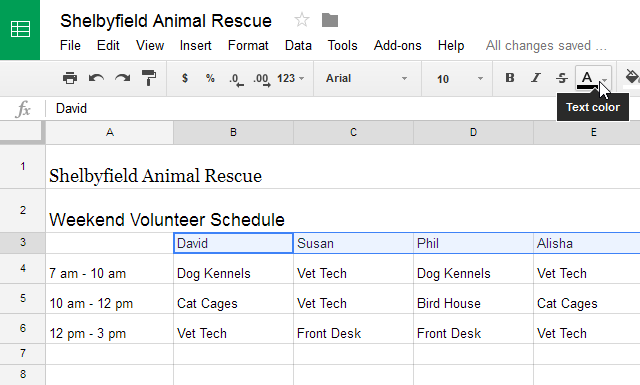
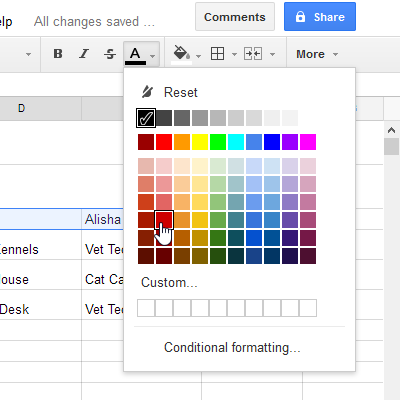
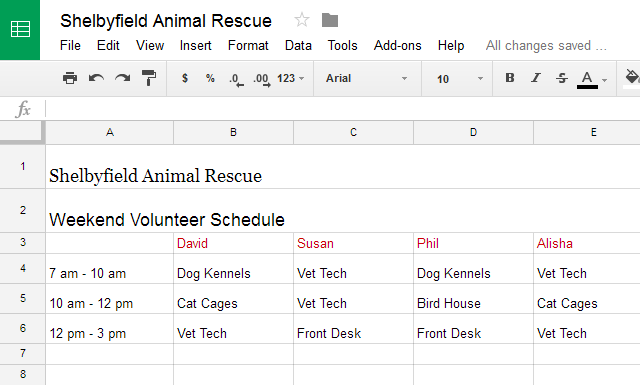
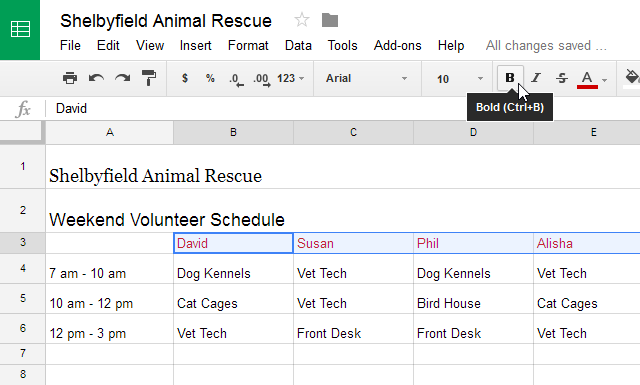
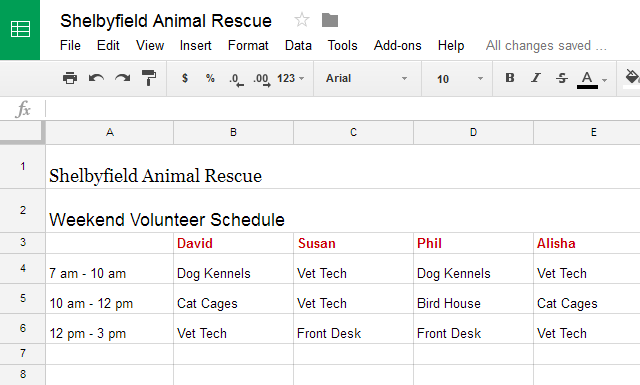
Press Ctrl+I (Windows) or Command+I (Mac) on your keyboard to add italics. Press Ctrl+U (Windows) or Command+U (Mac) to add underlining.
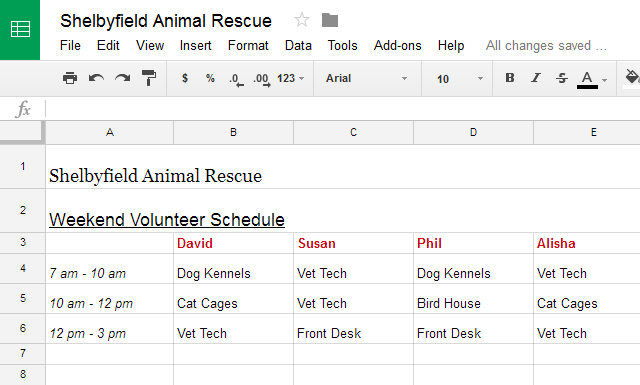
By default, any text entered into your spreadsheet will be aligned to the bottom-left of a cell. Any numbers will be aligned to the bottom-right of a cell. Changing the alignment of your cell content allows you to choose where the content will appear.
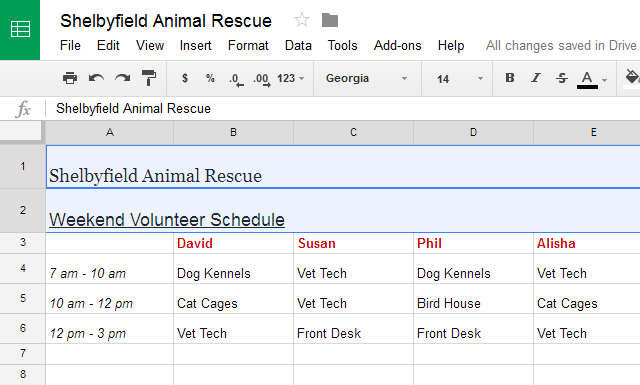
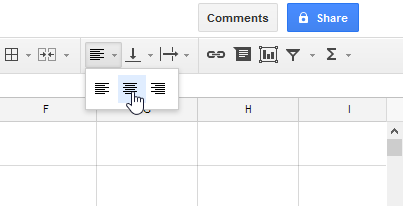
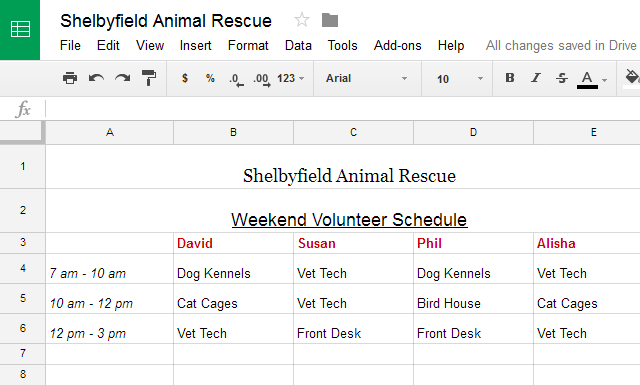
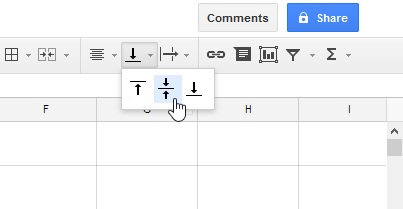
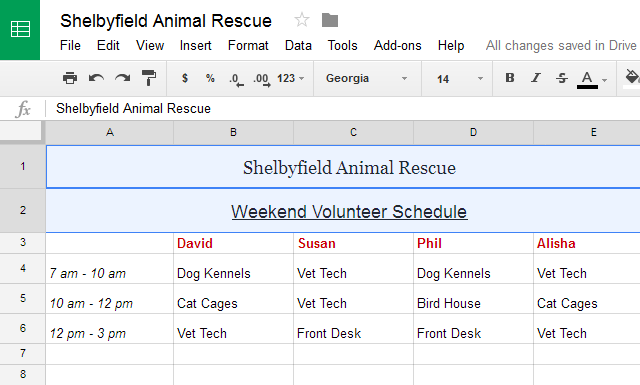
You can apply both vertical and horizontal alignment settings to any cell.
Cell borders and background colors make it easy to create clear and defined boundaries for different sections of your spreadsheet.
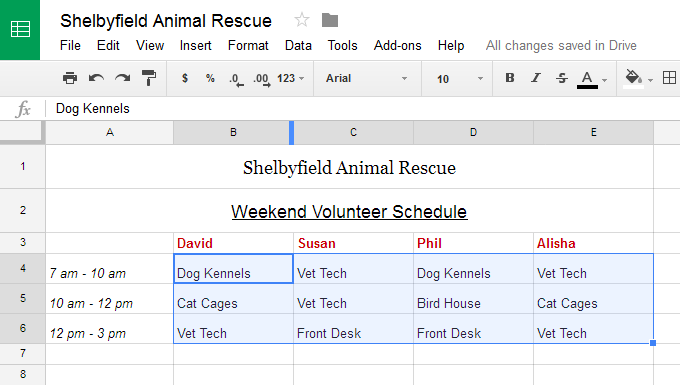
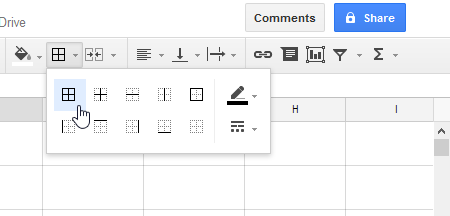
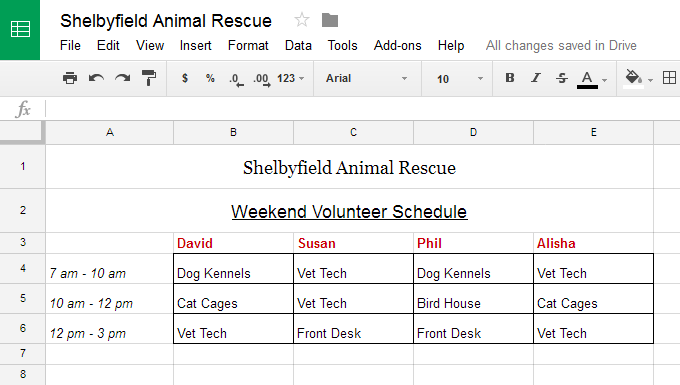
It's easy to change the background color of any cell, which is known as the fill color.
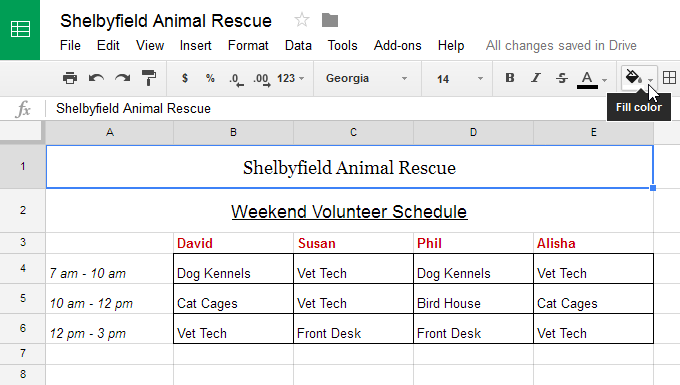
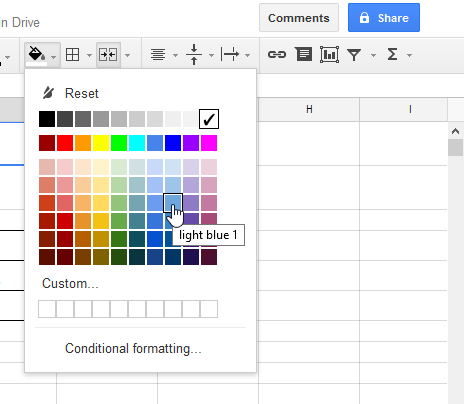
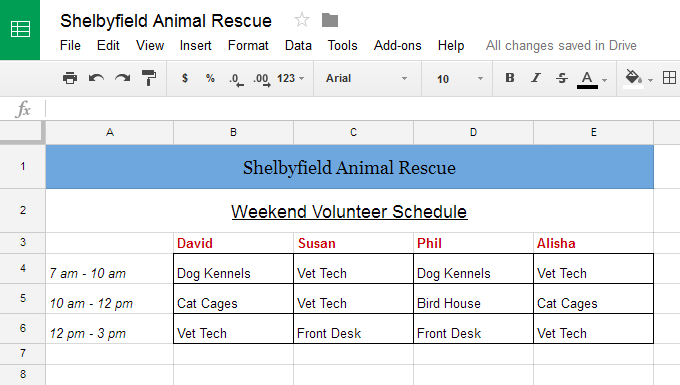
The ability to apply specific formatting for text and numbers is one of the most powerful tools in Google Sheets. Instead of displaying all cell content in exactly the same way, you can use formatting to change the appearance of dates, times, decimals, percentages (%), currency ($), and much more.
Learn more about formatting numbers in our Understanding Number Formats lesson.
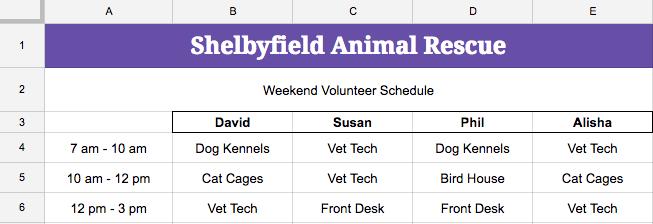
/en/googlespreadsheets/working-with-multiple-sheets/content/