PowerPoint 2013 -
Arranging Objects

PowerPoint 2013
Arranging Objects


/en/powerpoint2013/shapes-and-wordart/content/
In PowerPoint, each slide may have multiple items, such as pictures, shapes, and text boxes. You can arrange the objects the way you want by aligning, ordering, grouping, and rotating them in various ways
Optional: Download our practice presentation.
When you move objects in PowerPoint, alignment guides and spacing guides will appear around the objects to help you align them. However, if you have many different objects on a slide, it may be difficult and time consuming to get them perfectly aligned. Luckily, PowerPoint provides you with several alignment commands that allow you to easily arrange and position objects.
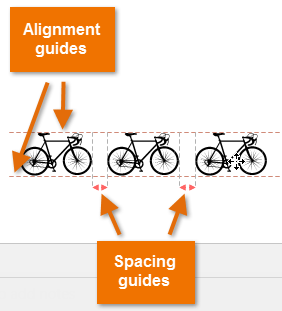 The alignment and spacing guides
The alignment and spacing guides Selecting multiple objects
Selecting multiple objects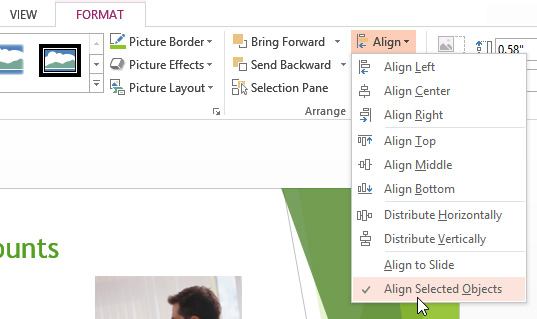 Choosing Align Selected Objects
Choosing Align Selected Objects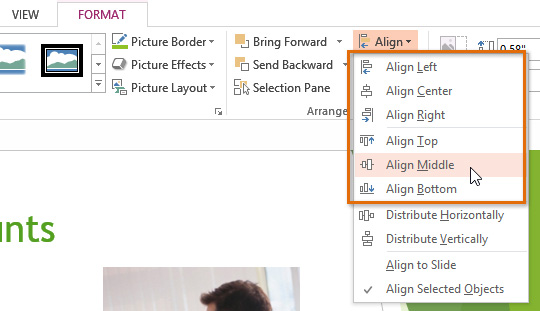 Choosing an alignment option
Choosing an alignment option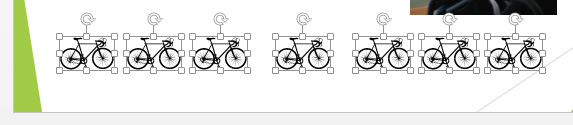 The aligned objects
The aligned objectsSometimes you may want to align one or more objects to a specific location within the slide, such as at the top or bottom. You can do this by simply selecting the Align to Slide option before you align the objects.
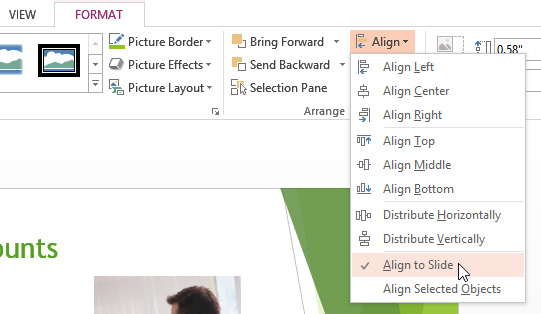 Selecting Align to Slide
Selecting Align to Slide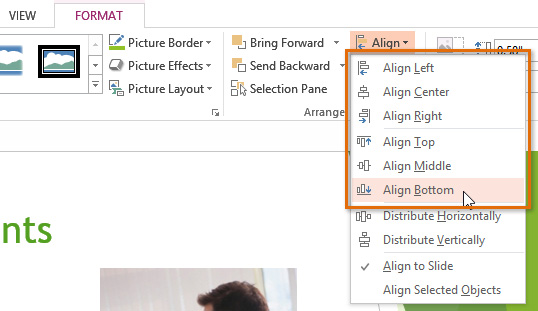 Aligning objects to the bottom of the slide
Aligning objects to the bottom of the slide The aligned objects
The aligned objectsIf you have arranged objects in a row or column, you may want them to be an equal distance from one another for a neater appearance. You can do this by distributing the objects horizontally or vertically.
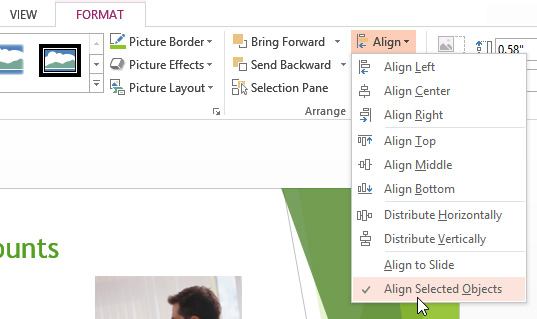 Choosing Align Selected Objects
Choosing Align Selected Objects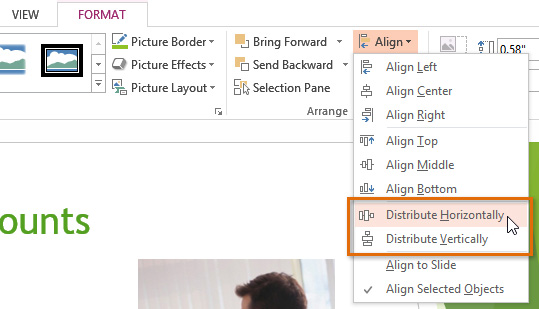 Choosing a distribute option
Choosing a distribute option Objects distributed evenly
Objects distributed evenlyIn addition to aligning objects, PowerPoint gives you the ability to arrange objects in a specific order. The ordering is important when two or more objects overlap because it will determine which objects are in the front or the back.
When objects are inserted into a slide, they are placed on levels according to the order in which they were inserted into the slide. In the image below, the rectangle is on the top level, but we can change the level to put it behind the other objects.
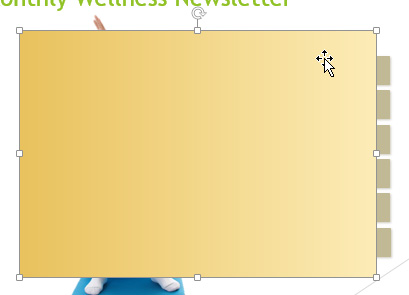 The top level
The top level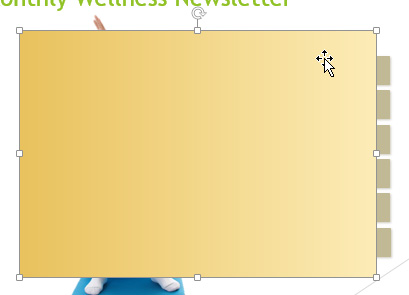 The selected object
The selected object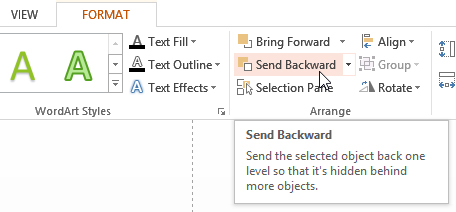 Sending an object backward
Sending an object backward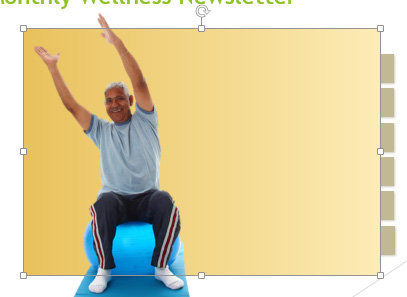 The reordered objects
The reordered objectsIf you want to move an object behind or in front of several objects, it's usually faster to bring it to front or send it to back instead of clicking the ordering commands multiple times.
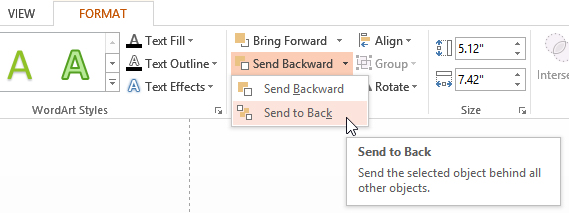 Sending an object to the back
Sending an object to the back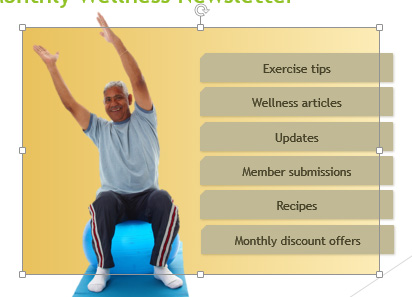 The reordered objects
The reordered objectsIf you have several objects placed on top of each other, it may be difficult to select an individual object. The Selection Pane allows you to easily drag an object to a new location. To access the Selection pane, click Selection Pane on the Format Tab.
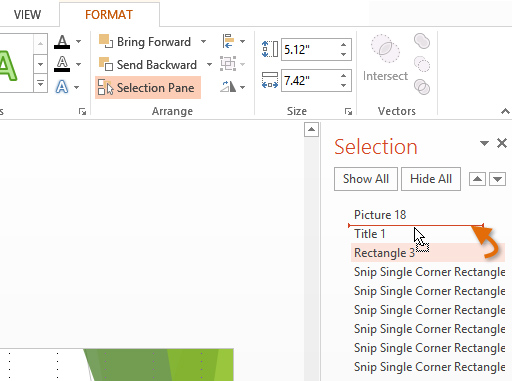 Arranging objects in the Selection Pane
Arranging objects in the Selection PaneIf you need to turn an object so it faces a different direction, you can rotate it to the left or right or flip it horizontally or vertically.
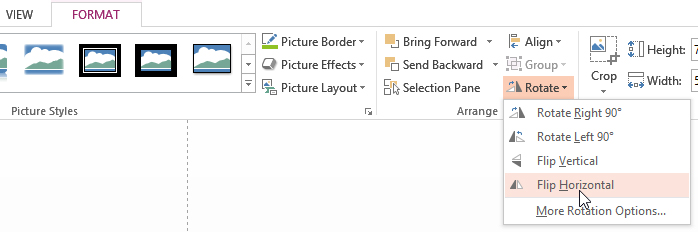 Selecting a rotation option
Selecting a rotation option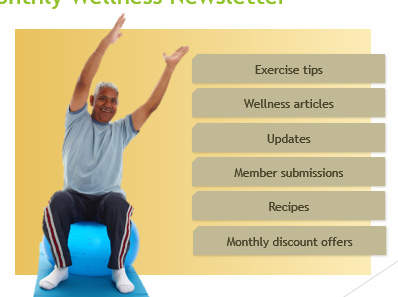 The rotated image
The rotated image
You may want to group multiple objects into one object so they will stay together if they are moved or resized. This is often easier than selecting all of the objects each time you want to move them.
Pictures, shapes, clip art, and text boxes can all be grouped together; however, placeholders cannot be grouped. If you will be grouping pictures, use one of the commands in the Images group on the Insert tab to insert pictures instead of the picture icon inside the placeholder.
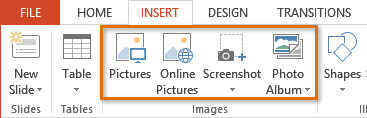 The Images group on the Insert tab
The Images group on the Insert tab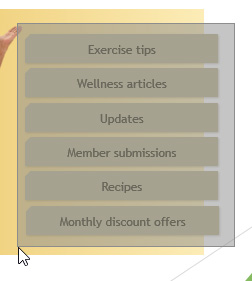 Selecting multiple objects
Selecting multiple objects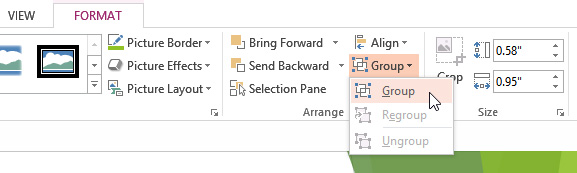 Grouping objects
Grouping objects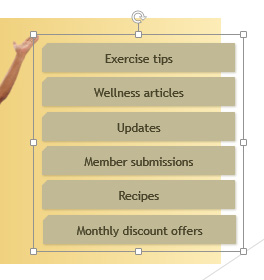 The grouped objects
The grouped objectsIf you want to edit or move one of the objects in the group, double-click to select the object. You can then edit it or move it to the desired location.
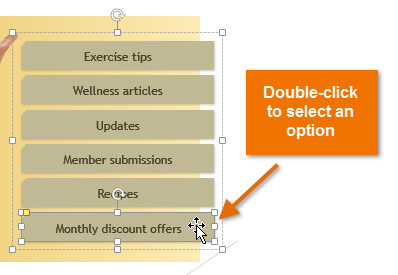 Selecting an object within a group
Selecting an object within a groupIf you select the objects and the Group command is disabled, it may be because one of the objects is inside a placeholder. If this happens, try reinserting the images by using the Pictures command on the Insert tab.
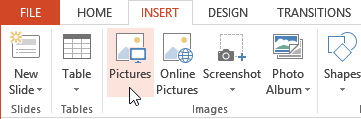 The Pictures command
The Pictures command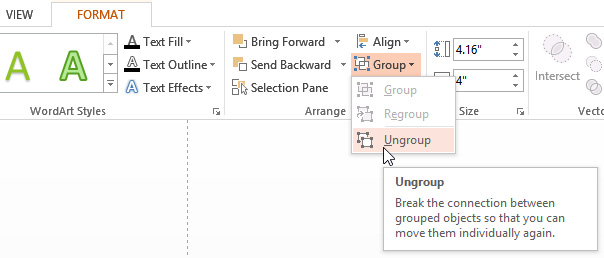 Ungrouping objects
Ungrouping objects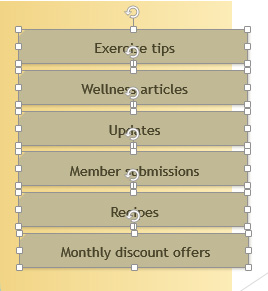 The ungrouped objects
The ungrouped objects
/en/powerpoint2013/animating-text-and-objects/content/