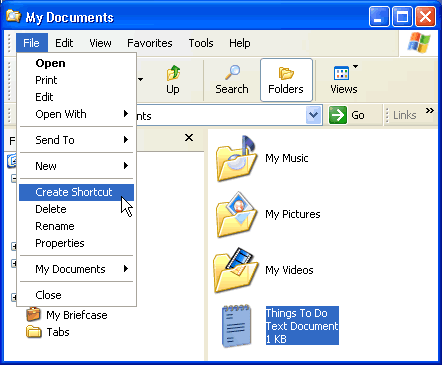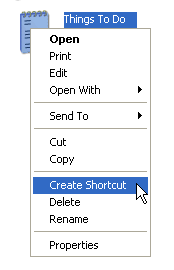Lesson 8: Adding Shortcuts
/en/windowsxp/working-with-windows-explorer/content/
Introduction
By the end of this lesson, you should be able to:
- Define a shortcut
- Add a shortcut
What is a shortcut?
A shortcut offers a way of performing a task more quickly, such as starting a program or accessing a document. The shortcut icon has a small arrow in the left corner to help you distinguish it from the actual icon that represents programs and files.
The icon above is a desktop shortcut for the Things to Do document that's actually stored in this particular user's My Documents folder.
When you delete a shortcut, the original item still exists on your computer in its original location.
Adding a shortcut
In this lesson, you will learn three ways to create a shortcut. Choose the one that works best for you.
To add a shortcut to the desktop using Windows Explorer or My Computer:
- Open Windows Explorer or My Computer.
- Double-click a drive or folder.
- Click the file, program, or folder for which you want to make a shortcut. The item darkens when you select it.
- Choose File
 Create Shortcut.
Create Shortcut. - Resize the window so you can see the desktop.
- Hover the mouse pointer over the shortcut icon, then hold down the left mouse button and drag the shortcut onto the desktop (in the left pane).
- Release the left mouse button, and a shortcut is moved to the desktop.
Alternatively, press Ctrl + Shift while dragging the file to the desktop to create a shortcut.
Right-click to add a shortcut
One method to create a shortcut works in both My Computer and Windows Explorer. This method requires you to right-click.
To add a shortcut by right-clicking:
- Open Windows Explorer or My Computer.
- Double-click a drive or folder.
- Right-click the file, program, or folder for which you want to make a shortcut.
- A pop-up menu appears. Choose Create Shortcut.
- Resize the window so you can see the desktop.
- Hover the mouse pointer over the shortcut icon, then hold down the left mouse button and drag the shortcut onto the desktop (in the left pane).
- Release the left mouse button, and a shortcut is moved to the desktop.
Challenge!
- Add a shortcut for your Shopping List to your desktop (created in the previous lesson).
- Open My Documents.
- When the folder opens, resize the window so you can see the desktop.
- Create a shortcut for Shopping List on the desktop using one of the three methods described in this lesson.
/en/windowsxp/using-the-recycle-bin/content/



 Create Shortcut.
Create Shortcut.