Word 2013 -
Text Basics

Word 2013
Text Basics


/en/word2013/saving-and-sharing-documents/content/
If you're new to Microsoft Word, you'll need to learn the basics of working with text so you can type, reorganize, and edit text. Basic tasks include the ability to add, delete, and move text, as well as the ability to find and replace specific words or phrases.
Optional: Download our practice document.
The insertion point is the blinking vertical line in your document. It indicates where you can enter text on the page. You can use the insertion point in a variety of ways:
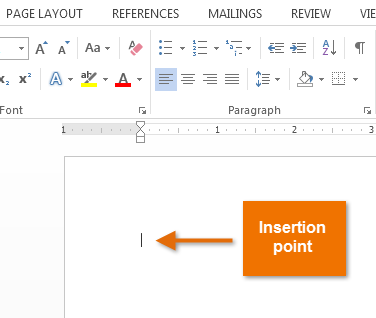 The insertion point
The insertion point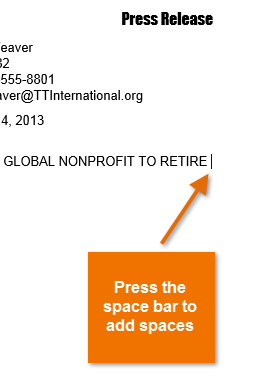 Adding a space after a word
Adding a space after a word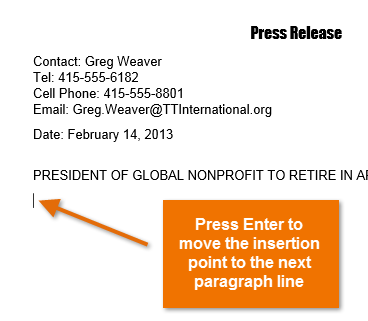 Moving the insertion point to the next paragraph line
Moving the insertion point to the next paragraph line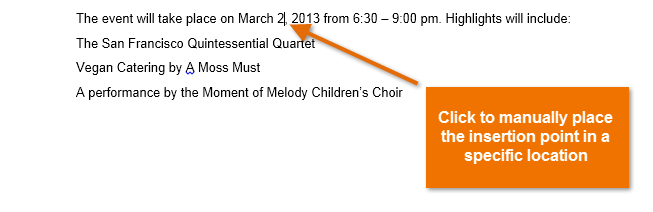 Manually placing the insertion point in the text
Manually placing the insertion point in the textIn a new blank document, you can double-click the mouse to move the insertion point elsewhere on the page.
Before applying formatting to text, you'll first need to select it.
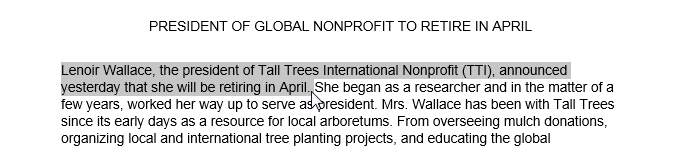 Selecting text
Selecting textWhen you select text or images in Word, a hover toolbar with command shortcuts appears. If the toolbar does not appear at first, try moving the mouse over the selection.
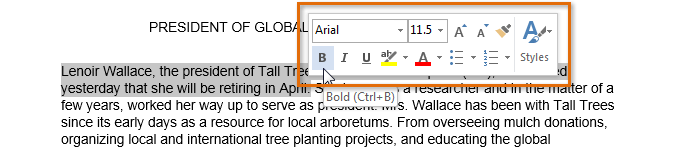 Hover toolbar with formatting options
Hover toolbar with formatting optionsOther shortcuts include double-clicking a word to select it and triple-clicking to select a sentence or paragraph. You can also select all of the text in the document by pressing Ctrl+A on your keyboard.
There are several ways to delete—or remove—text:
If you select text and start typing, the selected text will automatically be deleted and replaced with the new text.
Word allows you to copy text that is already in your document and paste it to other areas of the document, which can save you time. If there is text you want to move from one area of the document to another, you can cut and paste or drag and drop the text.
Copying text creates a duplicate of the text.
 Selecting text to copy
Selecting text to copy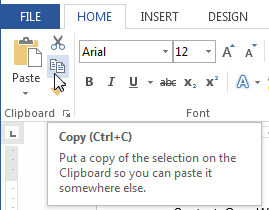 The Copy command
The Copy command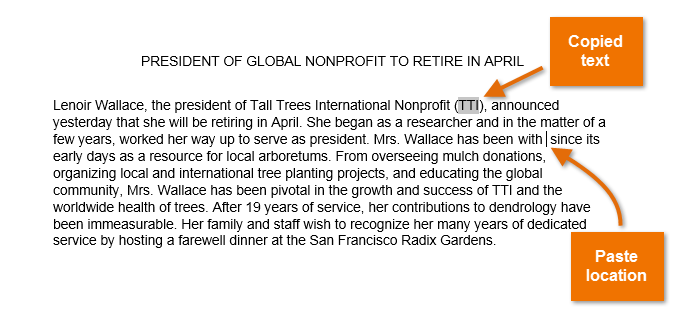 Choosing the destination for copied text
Choosing the destination for copied text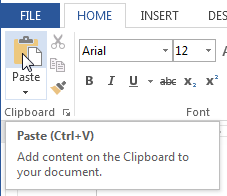 Pasting copied text
Pasting copied text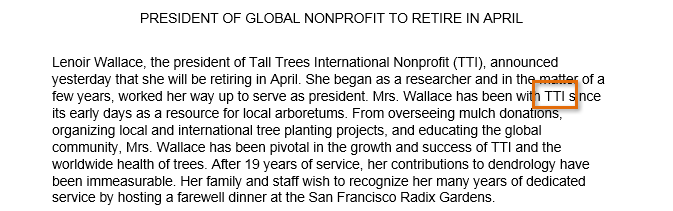 The copied and pasted text
The copied and pasted text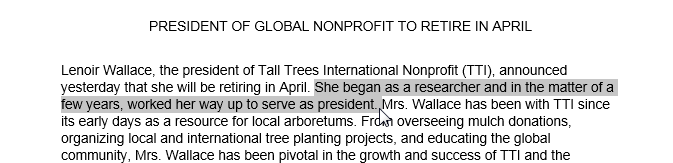 Selecting text to cut
Selecting text to cut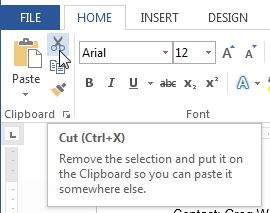 The Cut command
The Cut command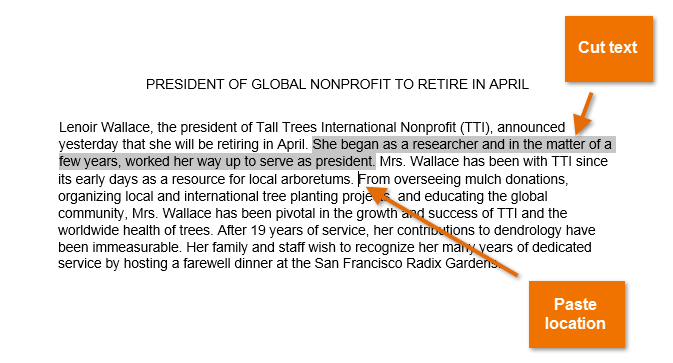 Choosing the destination for cut text
Choosing the destination for cut text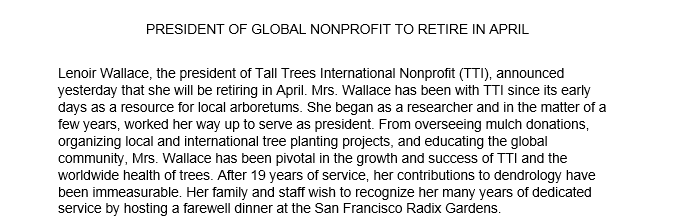 The cut and pasted text
The cut and pasted textYou can access the cut, copy, and paste commands by using keyboard shortcuts. Press Ctrl+X to cut, Ctrl+C to copy, and Ctrl+V to paste.
You can also cut, copy, and paste by right-clicking your document and choosing the desired action from the drop-down menu. When you use this method to paste, you can choose from three options that determine how the text will be formatted: Keep Source Formatting, Merge Formatting, and Keep Text Only. You can hover the mouse over each icon to see what it will look like before you select it.
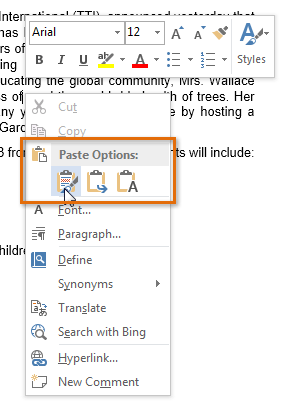 Paste options
Paste optionsDragging and dropping text allows you to use the mouse to move text.
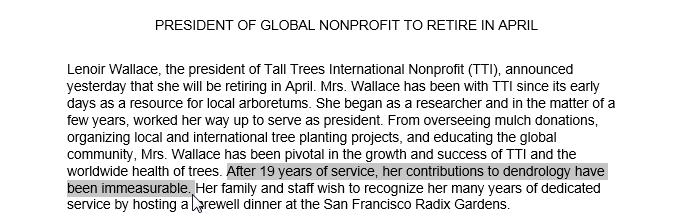 Selecting text to move
Selecting text to move under it to indicate that you are moving text.
under it to indicate that you are moving text.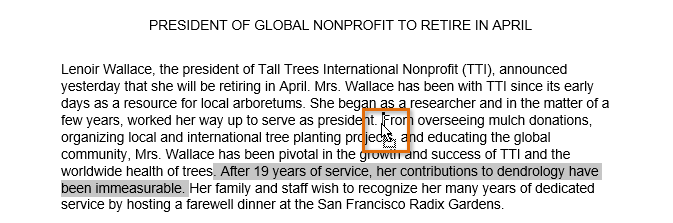 Dragging and dropping text
Dragging and dropping text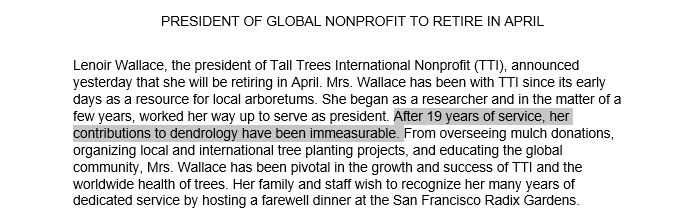 The moved text
The moved textIf text does not appear in the exact location you want, you can press the Enter key on your keyboard to move the text to a new line.
When you're working with longer documents, it can be difficult and time consuming to locate a specific word or phrase. Word can automatically search your document using the Find feature, and it allows you to quickly change words or phrases using Replace.
In our example, we've written an academic paper and will use the Find command to locate all references to a particular author's last name.
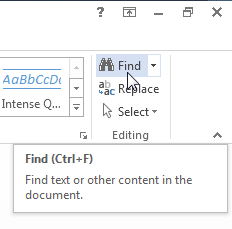 Clicking the Find command
Clicking the Find command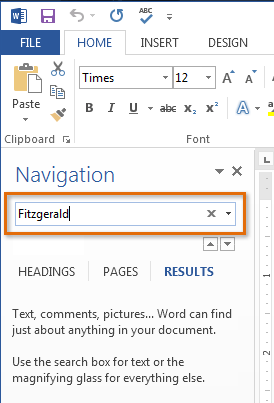 Searching for text
Searching for text to move through the results one at a time.
to move through the results one at a time.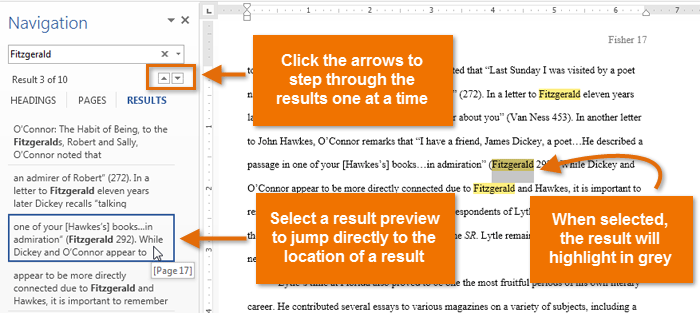 Reviewing search results
Reviewing search results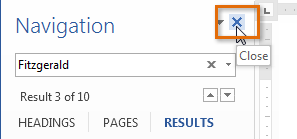 Closing the Navigation pane
Closing the Navigation paneYou can also access the Find command by pressing Ctrl+F on your keyboard.
For more search options, click the drop-down arrow next to the search field.
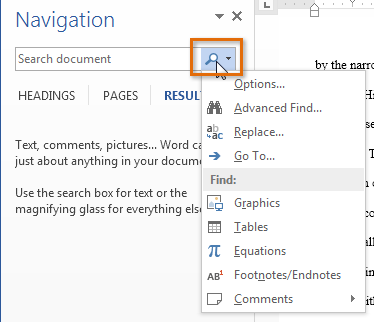 Additional search options
Additional search optionsAt times, you may discover that you've made a mistake repeatedly throughout your document—such as misspelling a person's name—or that you need to exchange a particular word or phrase for another. You can use Word's Find and Replace feature to quickly make revisions. In our example, we'll use Find and Replace to change the title of a magazine so it is abbreviated.
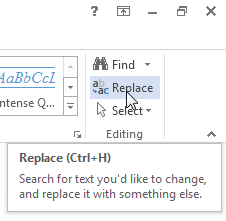 Clicking the Replace command
Clicking the Replace command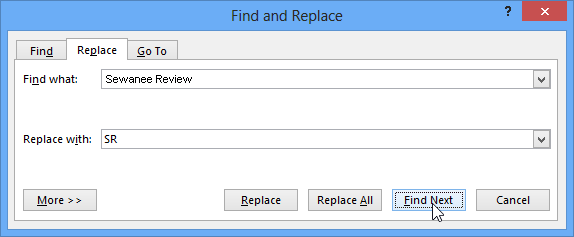 Clicking Find Next
Clicking Find Next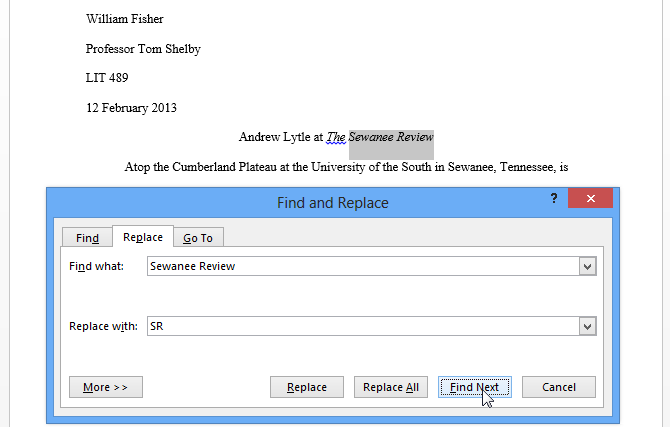 Reviewing the first instance
Reviewing the first instance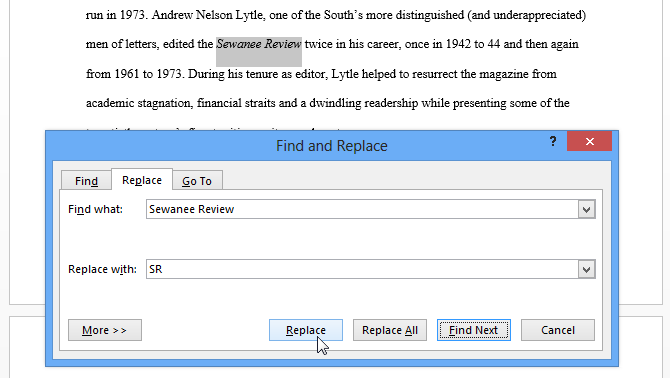 Replacing the highlighted text
Replacing the highlighted text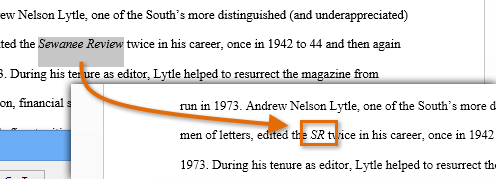 Viewing the replaced text
Viewing the replaced textYou can also access the Find and Replace command by pressing Ctrl+H on your keyboard.
For more search options, click More in the Find and Replace dialog box. From here, you can select additional search options, such as matching case and ignoring punctuation.
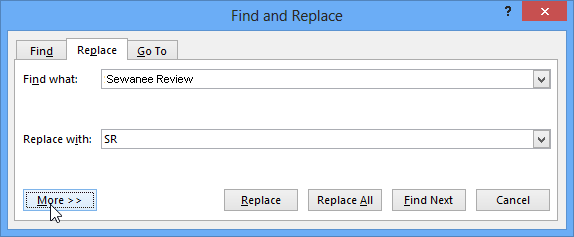 Selecting more search options
Selecting more search options
/en/word2013/formatting-text/content/