Access XP -
Database Concepts

Access XP
Database Concepts


/en/accessxp/introduction-to-databases/content/
A database is a collection of information organized and presented to serve a specific purpose. Database programs are created using a program like Microsoft Access XP.
A Microsoft Access database is made up of several components including:
These components are called database objects. One or more of these objects is formed when a database is created. These components are stored in a single database file.
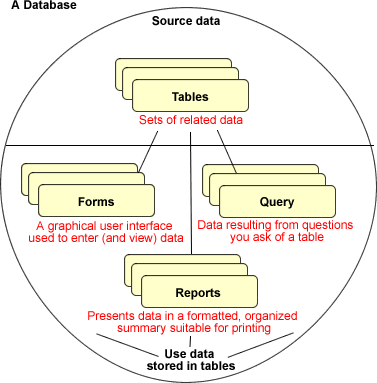
Data is stored in one or more tables. Separate tables are usually created for specific topics, such as products or suppliers. Tables can be related to one another to access different types of information. Because data is stored only once—you probably would not save the same information in two different tables—your database becomes more efficient.
The columns and rows in an Access table resemble an Excel spreadsheet. Tables organize data into columns (called fields) and rows (called records). A record is comprised of one or more fields, depending on the number of fields that are defined to the table.
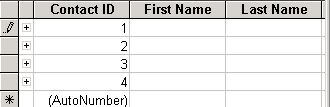
Individual fields in an address book table might consist of name, street address, city, state, zip code, and phone number. A single record is an entry that uses all of these fields, such as your brother or sister's contact information.
A query lets you find and retrieve information from one or more tables based on a set of search conditions you define (e.g., certain fields in one or more tables). The results can be displayed in a manner of your choosing. Queries can be created using a wizard or developed from scratch in the Query Design view.
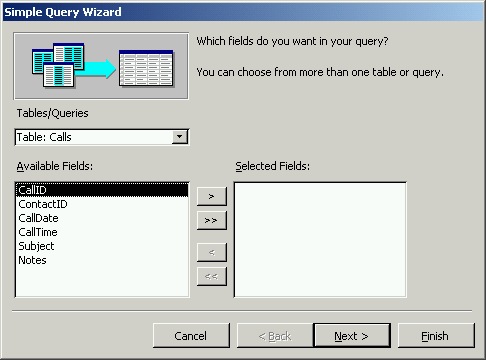
An online form can be created to view, input, or change information in one or more tables. In this tutorial, we will see how forms are used as both menus and as data entry forms to database tables. Forms can retrieve data from one or more tables and display the output on the screen.
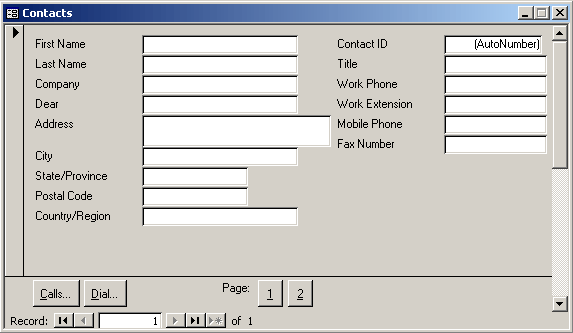
A report is an effective way to analyze and present data in a printed format using a specific layout. You have control over the size and appearance of information printed on the report, similar to formatting you perform in a Microsoft Word document.
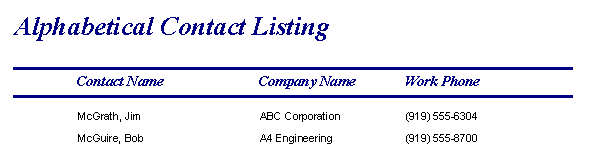
The best way to understand databases is to learn how to view the world and the things in it, and then think of structures that best serve to organize this information.
For example, think of your music collection in terms of a database. The database might be called music collection. What tables might be in this database?
Here is your assignment:
The last step above—looking at the information to be categorized—is the first step toward designing a database.
/en/accessxp/identifying-the-basic-parts-of-the-access-window/content/