Access XP -
Getting to Know the Contact Management Database

Access XP
Getting to Know the Contact Management Database


/en/accessxp/database-tables/content/
The contact management database used in this tutorial can be downloaded from GCFLearnFree.org and installed on your computer.
 GCFLearnFree.org's Access 2002 (XP) lessons all use examples from the contact management database. However, if you'd rather work with another existing database, you should still be able to follow along through the lessons.
GCFLearnFree.org's Access 2002 (XP) lessons all use examples from the contact management database. However, if you'd rather work with another existing database, you should still be able to follow along through the lessons.
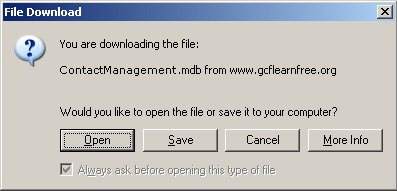
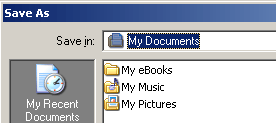
Now that you've downloaded the contact management database, it's time to open and become familiar with it. We will briefly discuss how it was created and look at some of its components.
If properly downloaded, the contact management database will be present in the c:\My Documents folder on your computer. It is recommended that you do not move the database from this location until after you have completed the tutorial.
 Open from the menu bar.
Open from the menu bar.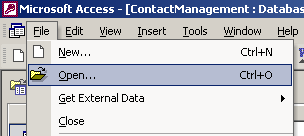
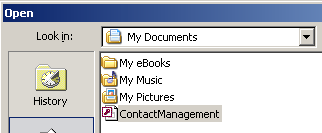
The main contact management database screen appears on your computer screen.
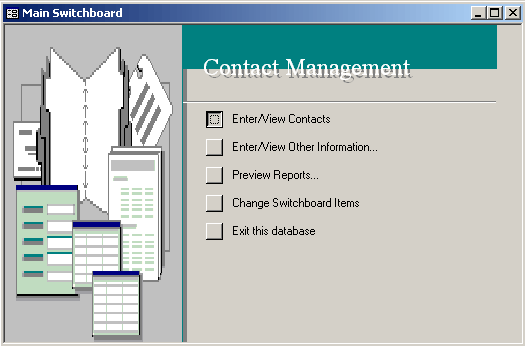
Tables are found in the database object called tables. The contact management database contains four tables: calls, contact types, contacts, and switchboard items.
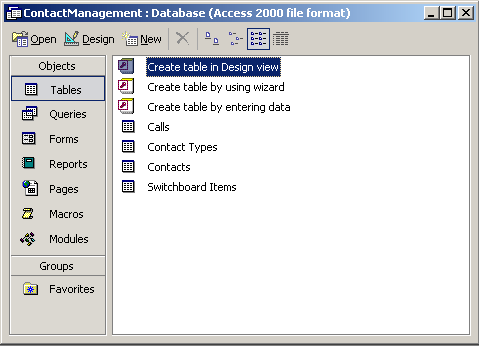
Forms are found in the database object called forms. The contact management database has seven forms that are used as both menus and data entry screens. These forms are call details subform, call listing subform, calls, contact types, contacts, report date range, and switchboard. You can define additional forms to meet your data entry needs.
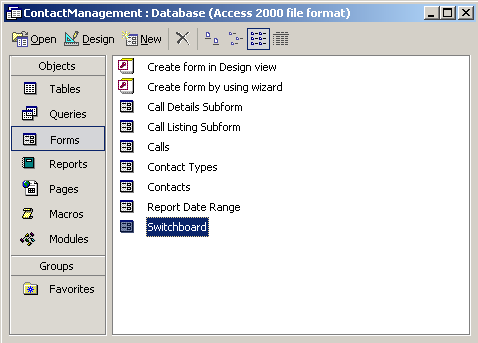
Reports are found in the database object called reports. The contact management database has two reports defined to it: alphabetical contact listing and weekly call summary reports. You can define additional reports in the database depending on your reporting needs.
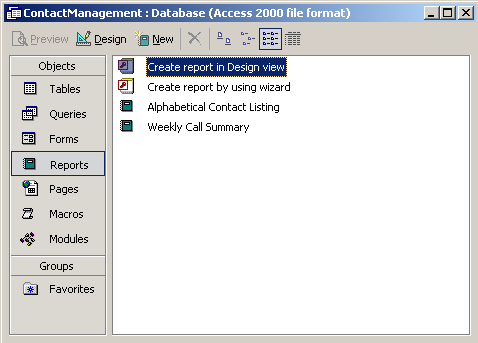
/en/accessxp/using-a-wizard-to-create-the-contact-management-database/content/