Excel Tips -
How to Add Line Breaks in Excel

Excel Tips
How to Add Line Breaks in Excel


/en/excel-tips/how-to-use-fractions-in-excel/content/
Most of us use line breaks without even thinking about it. They can be used to start a new paragraph in Microsoft Word. They can even be used in everyday situations, like when you're writing an email, posting to Facebook, or commenting on something you saw or read online.
Line breaks are pretty easy to add in most programs—all you have to do is press Enter on your keyboard, and voilà! One of the few places this doesn't work is Excel. If you've ever tried hitting Enter there, you know it just takes you to the next cell in your worksheet.
Not to worry. There's a simple keyboard shortcut that will let you add as many line breaks as you want—inside any cell. Go ahead and try it! This works in Google Sheets too.
Just use the shortcut whenever you want to insert a line break (and save the Enter key for navigating to the next cell). This might take some getting used to, but can come in handy depending on what you're working on. Take the example below. We've used line breaks to make sure each address appears on two lines.
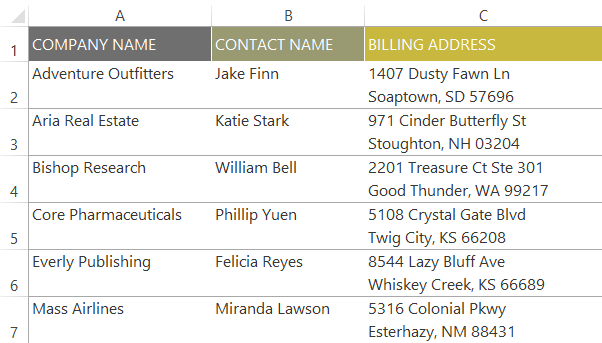
One word of caution: You probably don't want to rely on line breaks too much. After all, Excel already has a great system for organizing and separating data: all of those thousands and thousands of tiny cells in your worksheet!
The more you rely on cells for organization, the better Excel will work for you. But when you desperately want to add a line break—and Enter simply isn't working—it's good to know that you can.
/en/excel-tips/understanding-regional-differences-in-excel/content/