Excel Tips -
Jump to Any Sheet with a Shortcut

Excel Tips
Jump to Any Sheet with a Shortcut


/en/excel-tips/how-to-quickly-duplicate-a-sheet/content/
If you have a lot of sheets in your workbook, switching between them can be tedious. Instead of scrolling through all of the tabs, you can simply right-click the scroll arrows in the lower-left corner. This will lead to a pop-up window that lists all of your sheets, and you choose the one you want to go to.
Watch the video below to see this shortcut step-by-step.
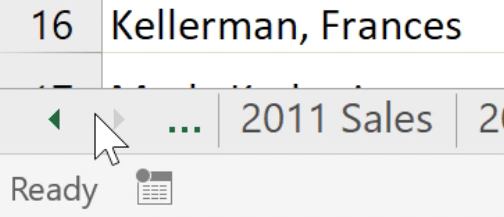
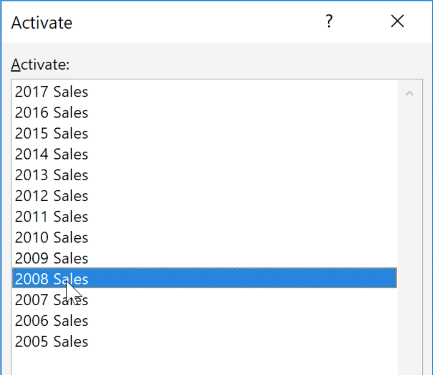
Instead of getting bogged down by the number of sheets you have, give this shortcut a whirl! Read on to discover some ways to select an entire row or column.
/en/excel-tips/select-an-entire-row-or-column/content/