Excel Tips -
What are Named Ranges?

Excel Tips
What are Named Ranges?


/en/excel-tips/use-an-entire-column-as-a-cell-range/content/
You may have noticed that a typical spreadsheet can have lots of different cell references. Many of these references are sort of generic. As a result, it can make formulas harder to interpret at a glance.
To make things easier, you can add a more intuitive, descriptive name to any cell range, and then use those named ranges in your formulas.
For example, rather than your cell range being named “$A$2:$T$1000,” you could simply rename it “Earnings.”
Watch the video below to learn how to create and use this specific feature.
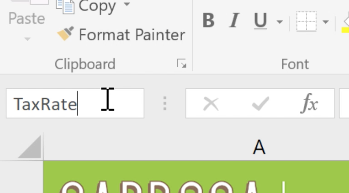
If you ever need to change a named range, go to the Formulas tab and click Name Manager. You’ll see a list of names in the workbook, as well as some tools to edit or delete the names.
Now when you click on the formula in the future, the name range makes it easier to quickly recognize what’s included. Next up, we’ll show you a trick for finding inconsistent data in Excel.
/en/excel-tips/a-trick-for-finding-inconsistent-data/content/