Excel Tips -
Why You Should Avoid Merging Cells

Excel Tips
Why You Should Avoid Merging Cells


/en/excel-tips/find-a-sum-without-using-a-formula/content/
Excel allows you to merge several cells into a single large one, a function which can be used to center text across several rows or columns. However, merged cells are notorious for creating problems in spreadsheets—especially if you're trying to sort, copy, paste, or move data.
Because of this, it's generally best to avoid merging cells unless you absolutely have to. Luckily, the Center Across Selection feature can give the same basic look as merged cells without creating problems in your spreadsheet.
Watch the video to see why merging cells can cause problems, and how this other feature might help you accomplish your goal.
Here are the steps to unmerge a cell and simply center the text instead…
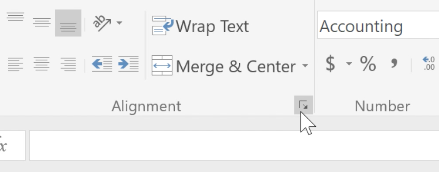
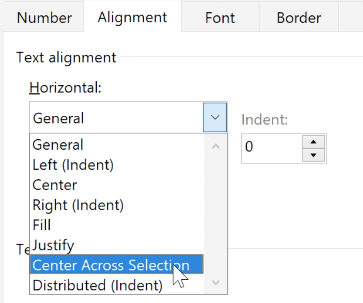
Center Across Selection only works horizontally. For vertical groups of cells, you may still need to merge them.
You will notice that when you try to do things like sort the data, the previously merged cell won’t cause problems like it did before. In the next lesson, we’ll show you another Excel feature: the Quick Analysis tool.
/en/excel-tips/using-the-quick-analysis-tool/content/