Excel 2000 -
Adjusting Column Width and Row Height

Excel 2000
Adjusting Column Width and Row Height


/en/excel2000/inserting-and-deleting-rows-and-columns/content/
By default, Excel's columns are 8.43 characters wide, but each individual column can be enlarged to 240 characters wide.
If the data you are entering in your worksheet is wider or narrower than the default column width, you can adjust the width so it is wide enough to contain the data.
![]() You can adjust column width manually or use AutoFit.
You can adjust column width manually or use AutoFit.
![]() To access AutoFit from the menu bar, choose Format
To access AutoFit from the menu bar, choose Format![]() Column
Column![]() AutoFit Selection.
AutoFit Selection.
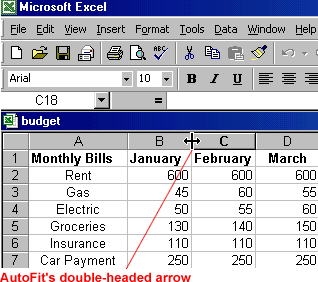
Adjusting row height is similar to adjusting column width.
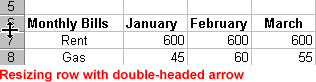
When entering data into a worksheet, never leave blank columns between data-filled columns. Blank columns create major problems when performing advanced Excel functions such as making charts and sorting data.
Don't use columns to create space between your columns. Instead, adjust column width so your data is easy to read and understand.
/en/excel2000/inserting-and-deleting-cells/content/