Excel 2000 -
The Excel Window

Excel 2000
The Excel Window


Microsoft Excel 2000 is a spreadsheet application in the Microsoft Office suite. A spreadsheet is an accounting program for the computer. Spreadsheets are primarily used to work with numbers, much like Microsoft Word is used to work with text. Spreadsheets calculate and analyze information by using mathematical formulas.
When you open Excel, many items you see are standard in most Windows 95 or 98 programs. A few things are specific to Excel 2000.
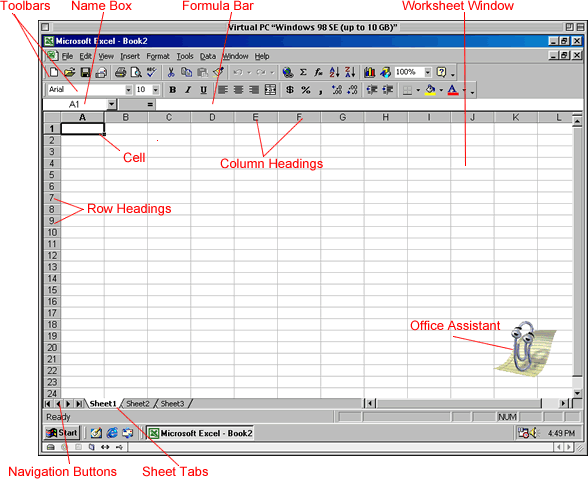
Toolbars can be customized and offer a series of commonly used Excel features.
Each Excel spreadsheet has 256 columns.
Each spreadsheet has 65,536 rows.
This shows the address and name of the current selection.
This displays the current entry (as you are typing or editing) or the contents of the current cell.
A cell is the intersection of a column and row. Each cell has a cell address. In the image above, the cell address of the selected cell is A1. The heavy border around the selected cell is called the cell pointer.
These allow you to easily move to another worksheet in an Excel workbook.
These allow you to move around a workbook easily.
When you open Microsoft Excel, a workbook automatically shows in the workspace.
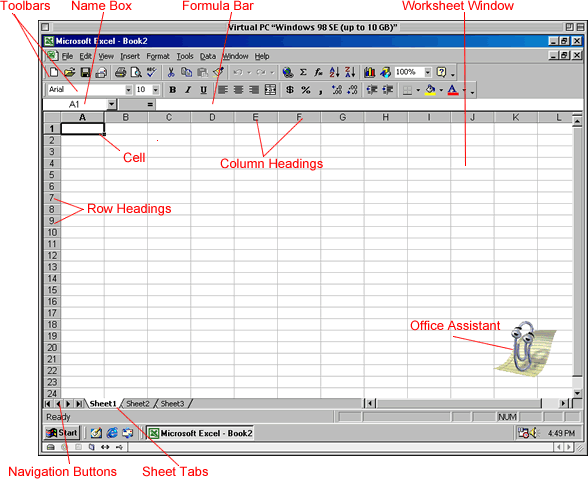
The Excel worksheet is made up of columns and rows. When these columns and rows intersect, they form little boxes called cells.
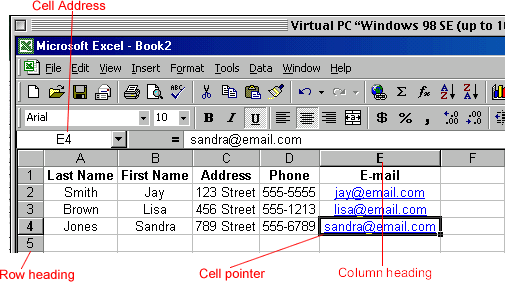
Page Down: Moves down one screen
Page Up: Moves up one screen
Home: Moves to column A in the current row
Ctrl+Home: Moves to cell A1
/en/excel2000/entering-and-editing-data/content/