Excel 2003 -
Grouping Worksheets

Excel 2003
Grouping Worksheets


/en/excel2003/inserting-hyperlinks/content/
You can format multiple worksheets at the same time in Excel. To do this, you must first group the worksheets together.
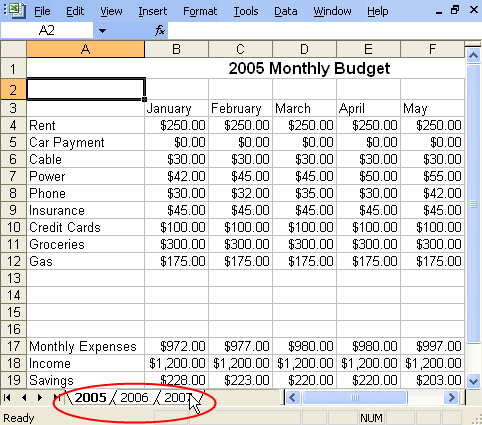
Any changes you make to one sheet will appear in all of the highlighted sheets. For example, if you delete a row in the first sheet, that row will no longer appear in any of the highlighted sheets.
If you have not already done so in a previous challenge, download and save the Monthly Budget spreadsheet.
/en/excel2003/applying-and-modifying-cell-formats/content/