Excel 2003 -
Identifying Basic Parts of the Excel Window

Excel 2003
Identifying Basic Parts of the Excel Window


Microsoft Excel 2003 is a spreadsheet application in the Microsoft Office suite. A spreadsheet is an accounting program for the computer. Spreadsheets are primarily used to work with numbers and text. Spreadsheets can help organize information, like alphabetizing a list of names or ordering records, or calculate and analyze information using mathematical formulas.
Many items you see on the Excel 2003 screen are standard in almost all other Microsoft software programs, including Word, PowerPoint, and previous versions of Excel. Some elements are specific to this version of Excel.
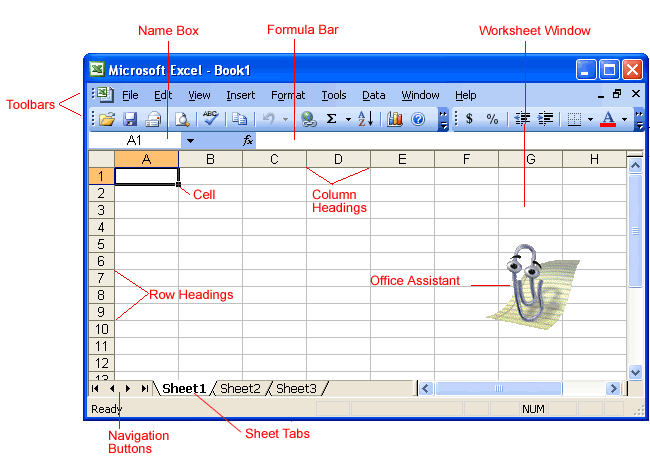
Also called a spreadsheet, the workbook is a unique file created by Excel.

The Title bar displays both the name of the application and the name of the spreadsheet.

The Menu bar displays all of the menus that are available for use in Excel 2003. The contents of any menu can be displayed by clicking on the menu name with the left mouse button.
Some commands in the menus have pictures or icons associated with them. These pictures may also appear as shortcuts in the toolbar.
![]()

Each Excel spreadsheet contains 256 columns. Each column is named by a letter or combination of letters.
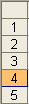
Each spreadsheet contains 65,536 rows. Each row is named by a number.

This shows the address of the current selection or active cell.

The Formula bar displays information entered—or being entered as you type—in the current or active cell. The contents of a cell can also be edited in the Formula bar.
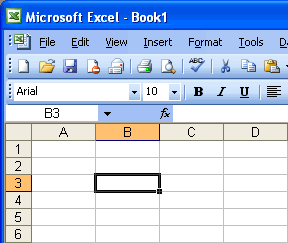
A cell is an intersection of a column and row. Each cell has a unique cell address. In the picture above, the cell address of the selected cell is B3. The heavy border around the selected cell is called the cell pointer.

Navigation buttons allow you to move to another worksheet in an Excel workbook. They are used to display the first, previous, next, or last worksheets in a workbook.
Sheet tabs separate a workbook into specific worksheets. A workbook defaults to three worksheets. Each workbook must contain at least one worksheet.
A workbook automatically shows in the workspace when you open Microsoft Excel 2003. Each workbook contains three worksheets. A worksheet is a grid of cells consisting of 65,536 rows by 256 columns. Spreadsheet information—text, numbers, or mathematical formulas—is entered in the different cells.
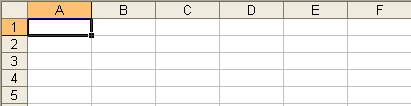
Column headings are referenced by alphabetic characters in the gray boxes that run across the Excel screen, beginning with Column A and ending with Column IV.
Rows are referenced by numbers that appear on the left and then run down the Excel screen. The first row is named Row 1, and the last row is named 65536.
 Important terms
Important terms
An Excel worksheet is made up of columns and rows. Where these columns and rows intersect, they form little boxes called cells. The active cell, or the cell that can be acted upon, reveals a dark border. All other cells reveal a light gray border. Each cell has a name. Its name is comprised of two parts: the column letter and the row number.
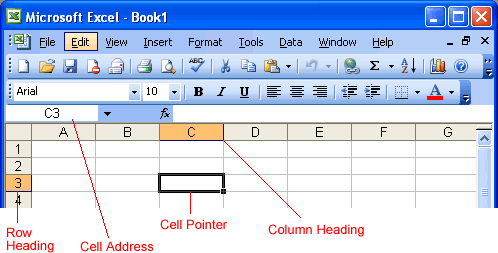
In the picture below, cell C3—formed by the intersection of column C and row 3—contains a dark border. It is the active cell.
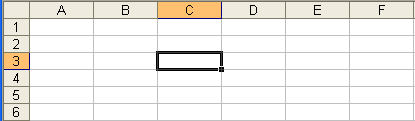
 Important terms
Important terms
You can move around the spreadsheet in several different ways.
The vertical scroll bar located along the right edge of the screen is used to move up or down the spreadsheet. The horizontal scroll bar located at the bottom of the screen is used to move left or right across the spreadsheet.
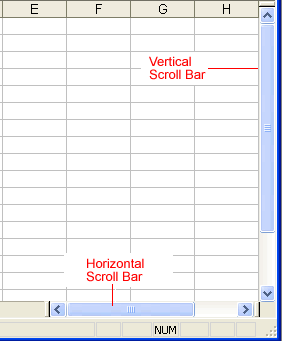
The PageUp and PageDown keys on the keyboard are used to move the cursor up or down one screen at a time. Other keys that move the active cell are Home, which moves to the first column on the current row; and Ctrl+Home, which moves the cursor to the top-left corner of the spreadsheet, or cell A1.
As mentioned, each workbook defaults to three worksheets. These worksheets are represented by tabs—named Sheet1, Sheet2, and Sheet3—that appear at the bottom of the Excel window.

/en/excel2003/create-open-and-save-workbooks/content/