Excel 2003 -
Using AutoFilter

Excel 2003
Using AutoFilter


/en/excel2003/print-management/content/
The AutoFilter feature makes filtering, or temporarily hiding, data in a spreadsheet easy. This allows you to focus on specific spreadsheet entries.
For example, if you would like to only view data from the West Sales Region, click the drop-down arrow next to Sales Region.
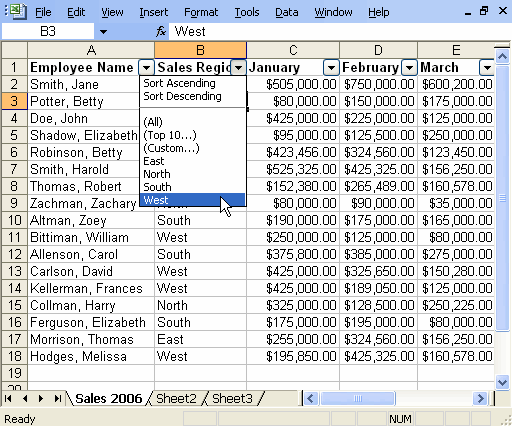
In this example, you would choose West. All other data will be filtered, or hidden, and only the West Sales Region data is visible.
 Click the drop-down arrow again, and select All to display all of your original data.
Click the drop-down arrow again, and select All to display all of your original data.
Download and save the Employee Sales spreadsheet to complete this challenge.
/en/excel2003/sorting-lists/content/