Excel 2010 -
Creating Simple Formulas

Excel 2010
Creating Simple Formulas


/en/excel2010/saving/content/
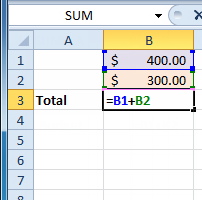
Excel can be used to calculate numerical information. In this lesson, you will learn how to create simple formulas in Excel to add, subtract, multiply, and divide values in a workbook. You'll also learn the various ways you can use cell references to make working with formulas easier and more efficient.
A formula is an equation that performs a calculation. Like a calculator, Excel can execute formulas that add, subtract, multiply, and divide.
One of Excel's most useful features is its ability to calculate using a cell address to represent the value in a cell. This is called using a cell reference.
To maximize the capabilities of Excel, it is important to understand how to create simple formulas and use cell references.
Optional: You can download this example for extra practice.
Excel uses standard operators for equations, such as a plus sign for addition (+), minus sign for subtraction (-), asterisk for multiplication (*), forward slash for division (/), and caret (^) for exponents.
The key thing to remember when writing formulas for Excel is that all formulas must begin with an equals sign (=). This is because the cell contains—or is equal to—the formula and its value.
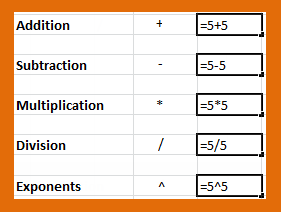
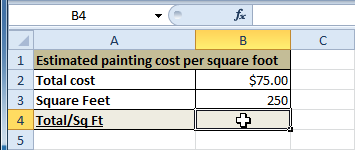 Selecting cell B4
Selecting cell B4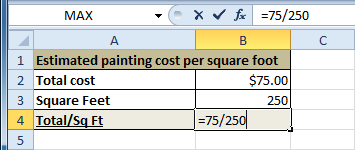 Entering formula in B4
Entering formula in B4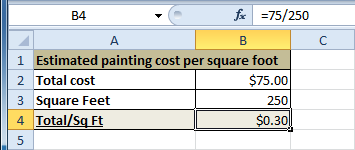 Result in B4
Result in B4If the result of a formula is too large to be displayed in a cell, it may appear as pound signs (#######) instead of a value. This means the column is not wide enough to display the cell content. Simply increase the column width to show the cell content.
When a formula contains a cell address, it is called a cell reference. Creating a formula with cell references is useful because you can update data in your worksheet without having to rewrite the values in the formula.
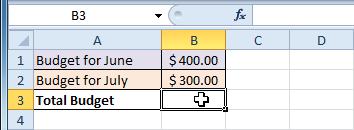 Selecting cell B3
Selecting cell B3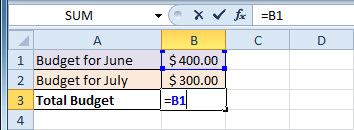 Entering a formula in B3
Entering a formula in B3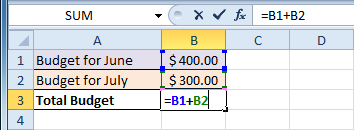 Entering a formula in B3
Entering a formula in B3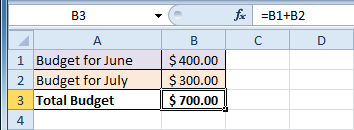 Result in B3
Result in B3If you change a value in either B1 or B2, the total will automatically recalculate.
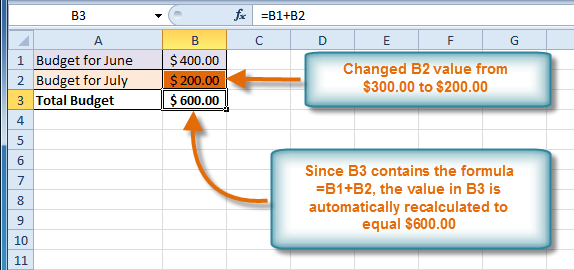 Result in B3
Result in B3Excel will not always tell you if your formula contains an error, so it's up to you to check all of your formulas. To learn how to do this, you can read the Double-Check Your Formulas lesson from our Excel Formulas tutorial.
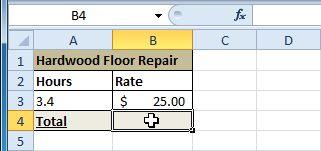 Selecting cell B4
Selecting cell B4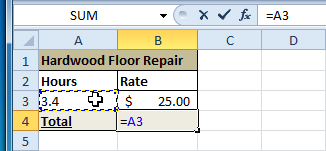 Clicking cell A3
Clicking cell A3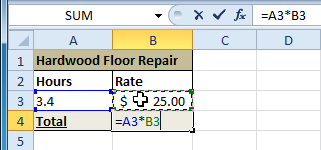 Clicking cell B3
Clicking cell B3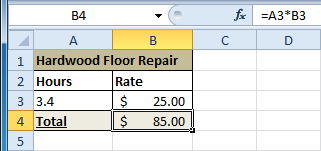 Result in B4
Result in B4
 .
.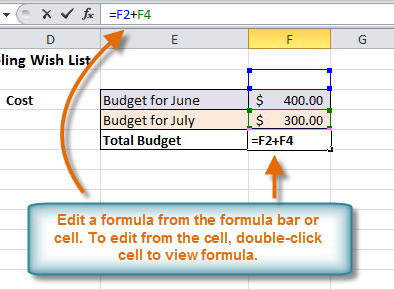 Edit a formula
Edit a formula Result
ResultIf you change your mind, use the Cancel command  in the formula bar to avoid accidentally making changes to your formula.
in the formula bar to avoid accidentally making changes to your formula.
/en/excel2010/worksheet-basics/content/