Facebook -
Facebook Groups

Facebook
Facebook Groups


/en/facebook101/using-lists-to-manage-sharing/content/
Let's say you're looking for an easy way to keep in touch with a small group of friends, like a book club or softball team. Rather than sharing with each friend separately, you could use a Facebook group. It's easy to join an existing group or create your own. Groups make it easy for everyone to share with one another. For example, members of a group can:
There are three types of groups on Facebook, depending on the group's privacy settings:
Your friends can invite you to join a group at any time. However, you can also request to join an existing group.
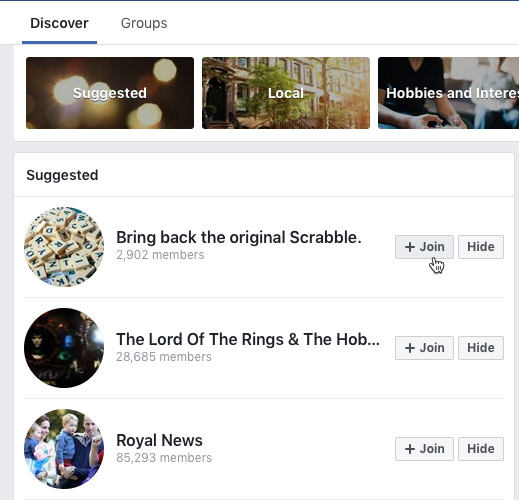
When you join a group, this information will be posted to your Timeline and your friends' News Feeds. Before joining a group, you may want to consider if you feel comfortable sharing this with all of your friends on Facebook. If you don't want everyone to see your group information, you can create your own Secret group.
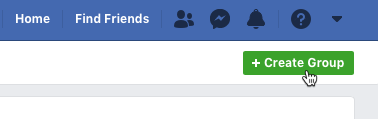
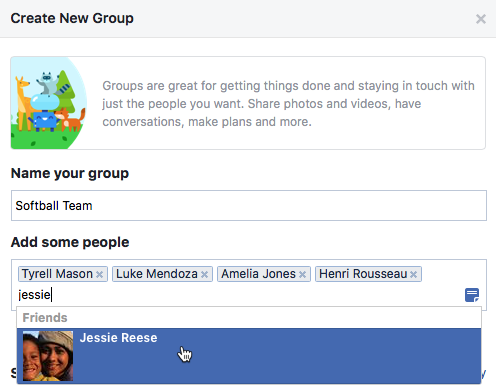
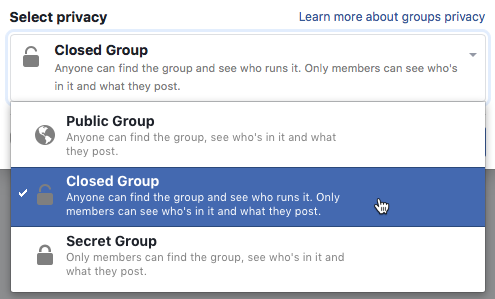
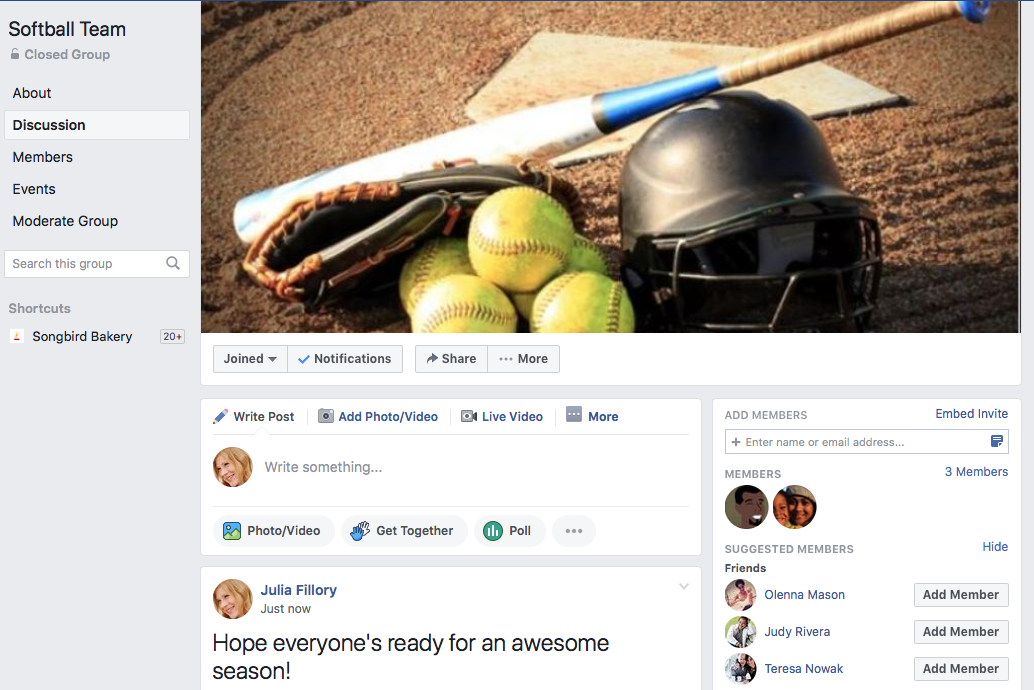
If you're using the mobile app, tap the Menu button and select Create Group.
/en/facebook101/creating-a-facebook-page/content/