Google Account -
Creating a Google Account

Google Account
Creating a Google Account


/en/googleaccount/getting-to-know-google/content/
Creating a Google account is fairly simple. You'll need to provide some basic information. Once you create and verify your account, you'll be able to use Gmail, Google Docs, Google Calendar, and many other services. Creating a Google account will automatically create a Gmail email address.
If you have a Gmail address, you already have a Google account so you won't need to create an account. You can simply sign in to Google using your Gmail information.
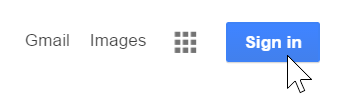
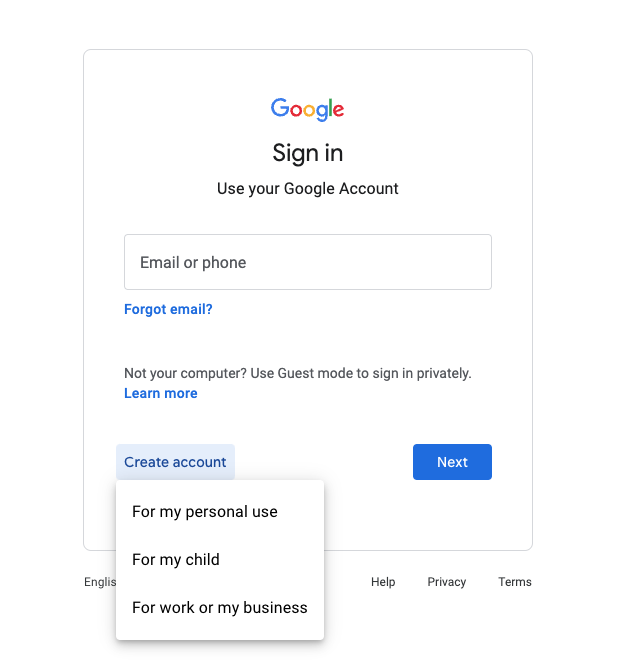
The signup form will appear. Follow the directions by entering your first and last name and choosing a unique username.
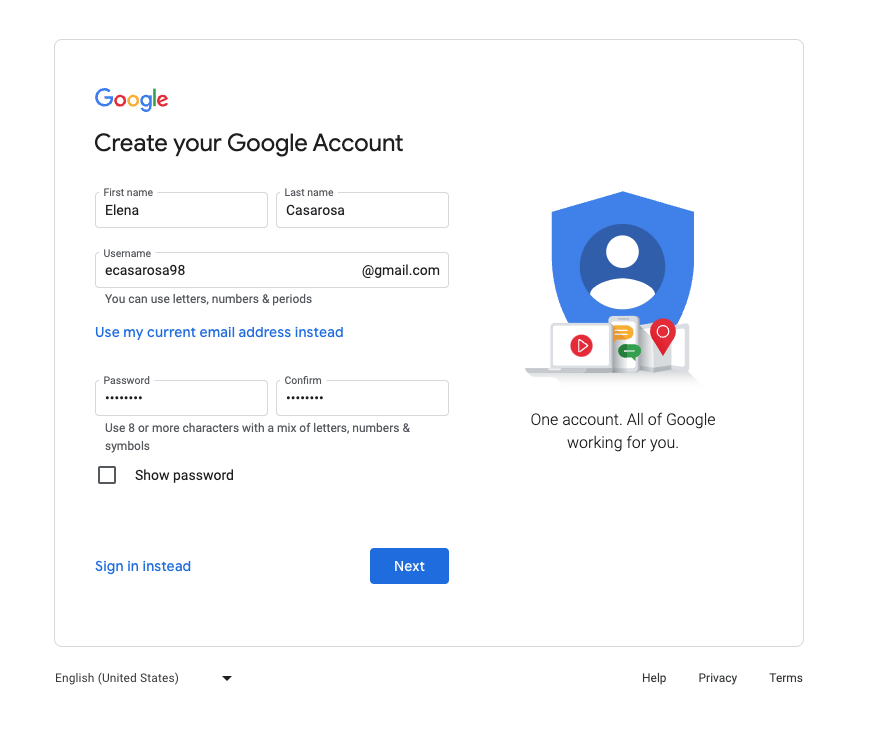
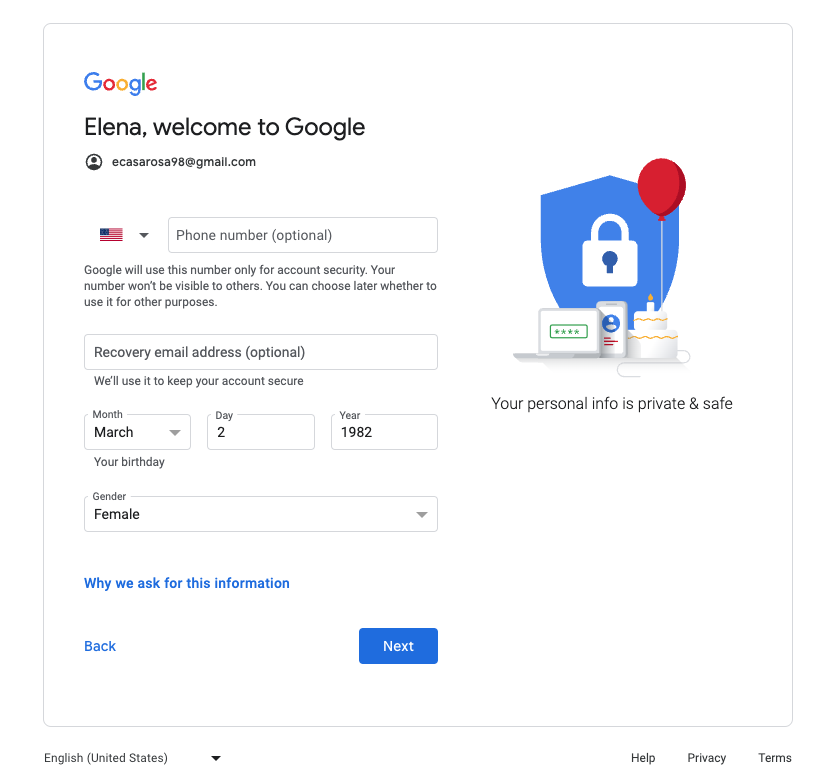
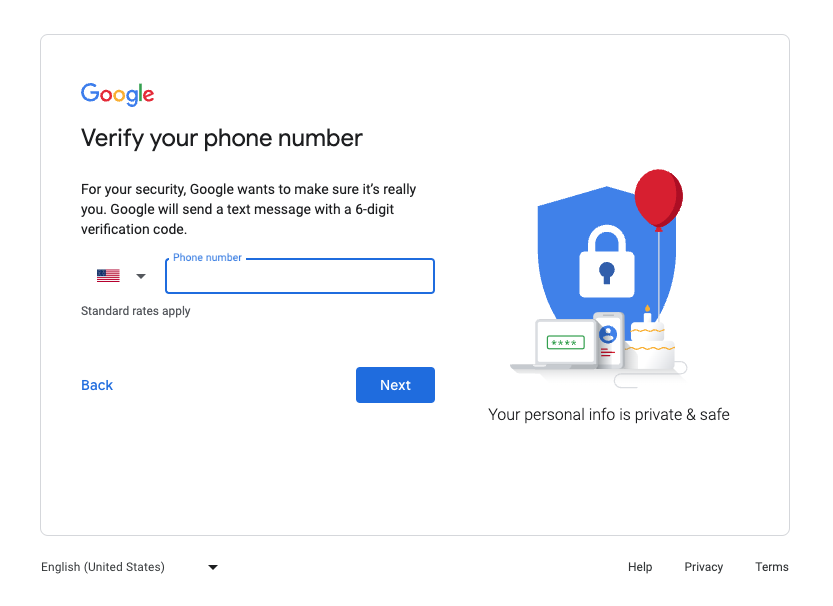
This will bring you to the Privacy and Terms statement. Read through it, and if you agree with the terms, scroll down and click the blue button at the bottom that says I agree.
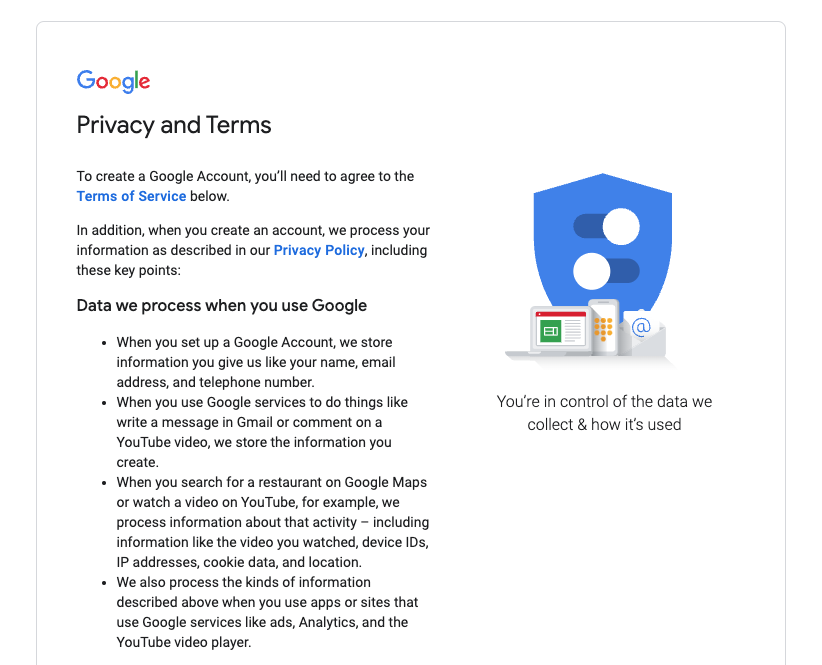
That's it! Now you are logged into Google. In the top right corner, you will see your profile icon. Click it in order to Manage Your Google Account and add things like a profile pic.
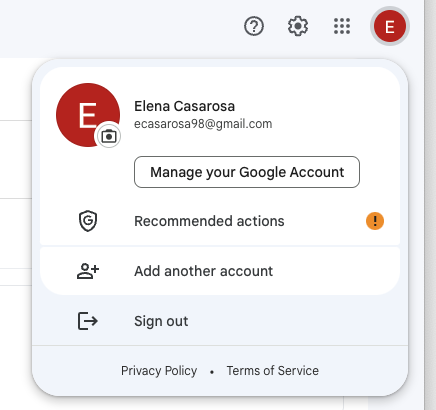
In the next lesson, we'll explain more about Google privacy.
/en/googleaccount/understanding-google-privacy/content/