Internet Basics -
Using Search Engines

Internet Basics
Using Search Engines


/en/internetbasics/downloading-and-uploading/content/
With billions of websites online today, there is a lot of information on the Internet. Search engines make this information easier to find. Let's look at the basics of using a search engine, as well as some techniques you can use to get better search results.
Watch the video below to learn more about searching the Web.
There are many different search engines you can use, but some of the most popular include Google, Yahoo!, and Bing. To perform a search, you'll need to navigate to a search engine in your web browser, type one or more keywords—also known as search terms—then press Enter on your keyboard. In this example, we'll search for recipes.
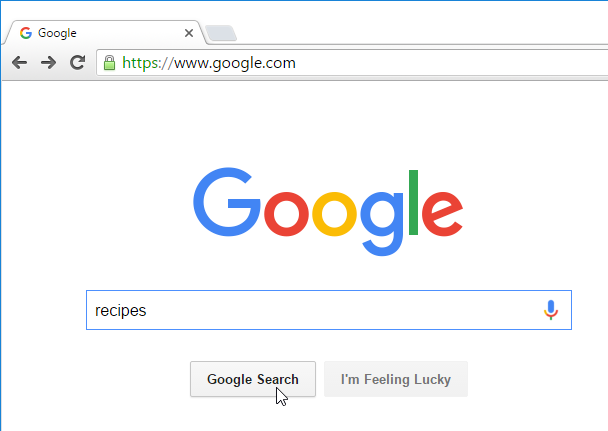
After you run a search, you'll see a list of relevant websites that match your search terms. These are commonly known as search results. If you see a site that looks interesting, you can click a link to open it. If the site doesn't have what you need, you can simply return to the results page to look for more options.
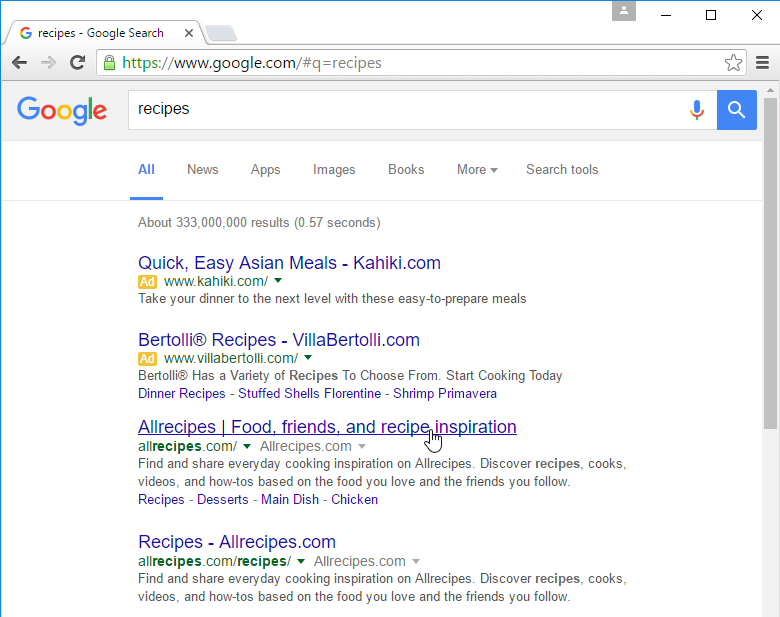
Most browsers also allow you to perform a web search directly from your address bar, although some have a separate search bar next to the address bar. Simply type your search terms and press Enter to run the search.
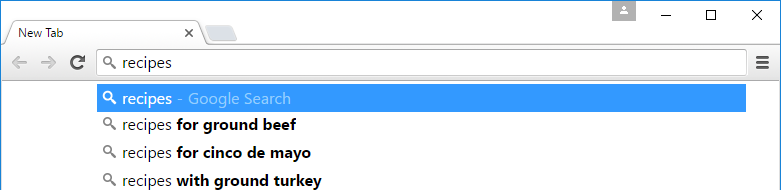
If you don't find what you're looking for on the first try, don't worry! Search engines are good at finding things online, but they're not perfect. You'll often need to try different search terms to find what you're looking for.
If you're having trouble thinking of new search terms, you can use search suggestions instead. These will usually appear as you're typing, and they're a great way to find new keywords you might not have tried otherwise. To use a search suggestion, you can click it with your mouse, or select it with the arrow keys on your keyboard.
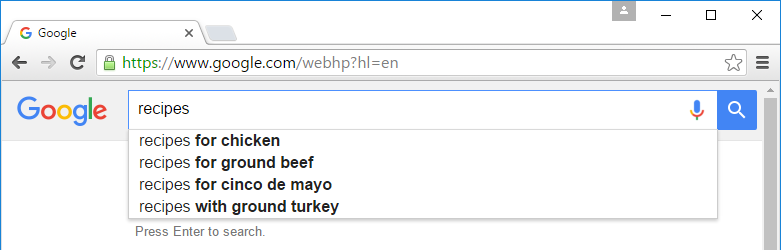
If you're still having trouble finding exactly what you need, you can use some special characters to help refine your search. For example, if you want to exclude a word from a search, you can type a hyphen (-) at the beginning of a word. So if you wanted to find cookie recipes that don't include chocolate, you could search for recipes cookies -chocolate.
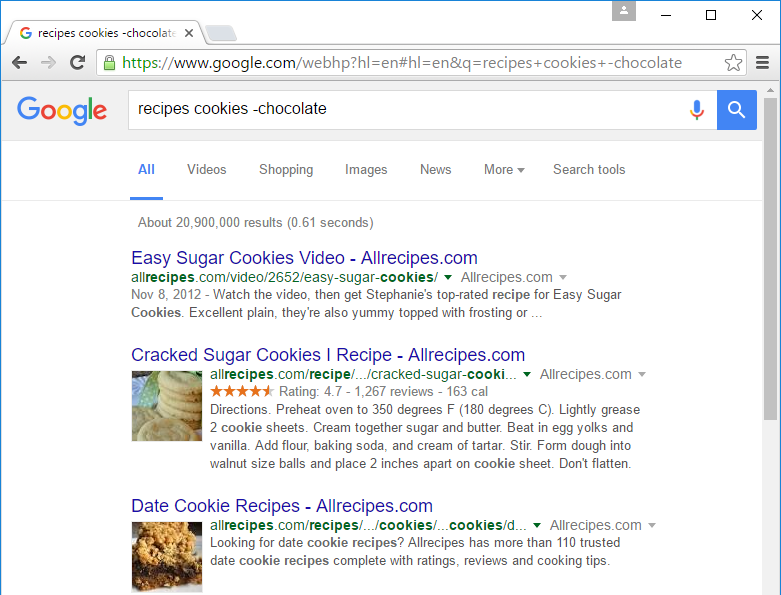
You can also search for exact words or phrases to narrow down your results even more. All you need to do is place quotation marks (" ") around the desired search terms. For example, if you search for recipes "sugar cookies", your search results will only include recipes for sugar cookies, instead of any cookies that happen to use sugar as an ingredient.
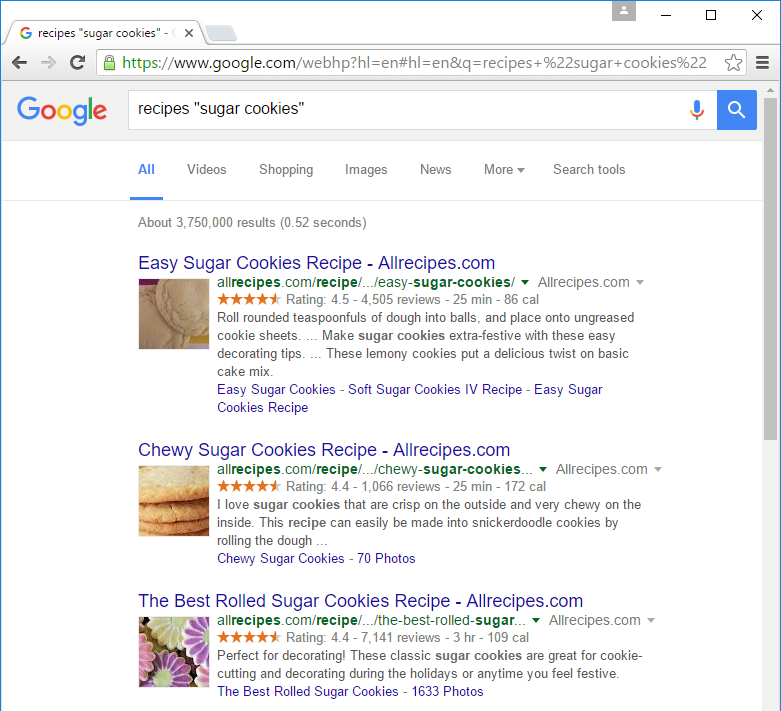
These techniques may come in handy in certain cases, but you probably won't need to use them with most searches. Search engines can usually figure out what you're looking for without these extra characters. We recommend trying a few different search suggestions before using this method.
There may be times when you're looking for something more specific, like a news article, picture, or video. Most search engines have links at the top of the page that allow you to perform these unique searches.
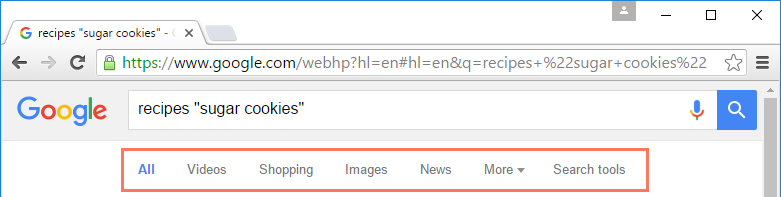
In the example below, we've used the same search terms to look for images instead of websites. If you see an image you like, you can click to visit the website it originally came from.
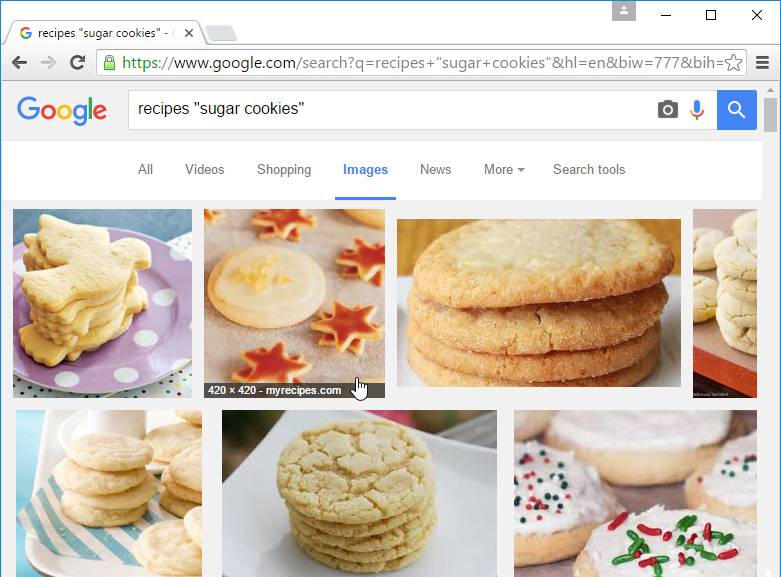
You can use the extra search tools to narrow down your results even more. These tools will change based on the type of content you're looking for, but in this example we can filter our images by size, color, image type, and more. So if you wanted to find cookies with pink frosting, you could search for images that are mostly pink.
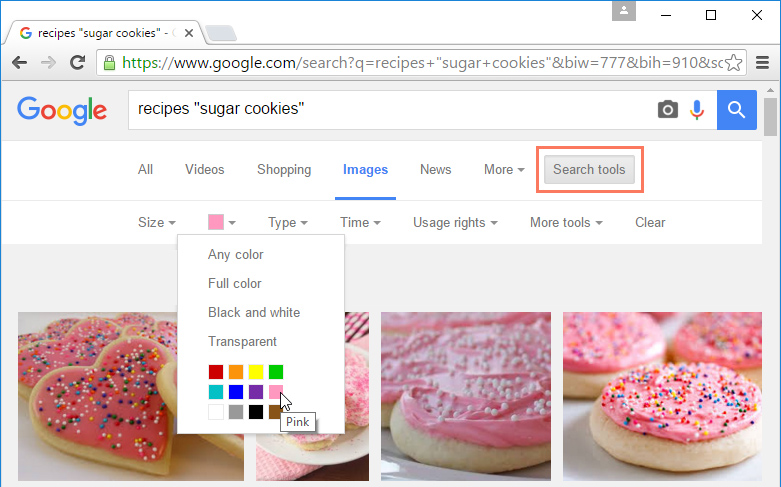
One final thing to note: Most search engines include advertisements with search results. For example, you can see advertisements at the top of the search results below.
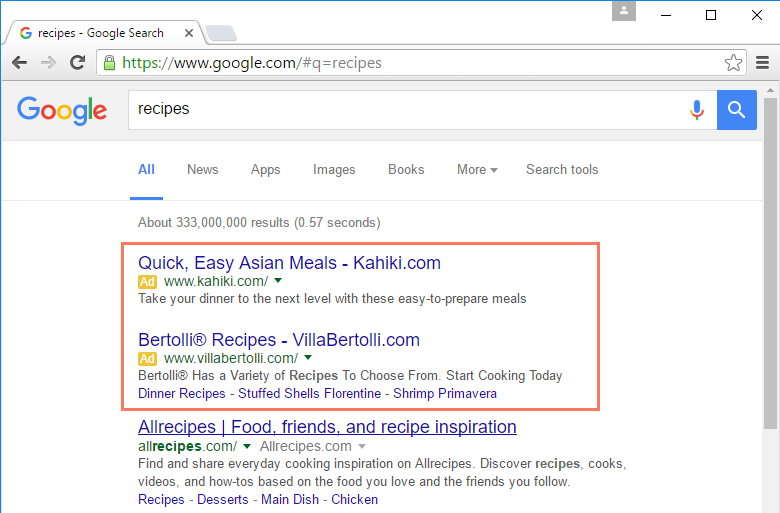
These ads are based on your search terms, and they often look similar to other search results. While they may be useful in some cases, it's usually more helpful to focus on the actual search results.
For even more search tips, check out our Search Better tutorial.
/en/internetbasics/understanding-urls/content/