Internet Safety -
Your Browser's Security Features

Internet Safety
Your Browser's Security Features


/en/internetsafety/creating-strong-passwords/content/
Your computer faces different threats whenever you browse the Web, including viruses, malware, and spyware. The good news is your web browser has a lot of built-in security features to help protect your computer. Let's take a look at some of the most important features you should know about, as well as some simple tips you can use to stay safe online.
Watch the video below to learn more about your browser's built-in security features.
Malicious websites often use deceptive web addresses to trick users. For example, www.wellfargo.com looks similar to www.wellsfargo.com, but it's missing the s in the middle.
Double-checking the domain name is a good way to ensure you're going to the real, trusted site—not a phony site with a similar web address. Some web browsers will even try to make the domain name easier to read. In the example below, you can see that wellsfargo.com uses a darker color in the address bar.
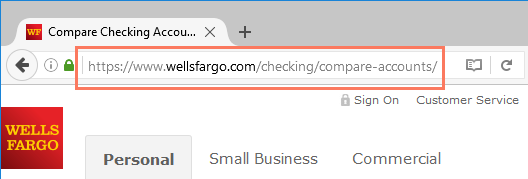
Some websites will display a lock symbol in the address bar. This is most commonly seen with certain types of websites, like online stores and banking sites. This means the website is using an HTTPS connection, which makes it safe to enter your personal information. You'll also see https at the beginning of the URL.
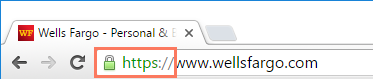
You won't see this symbol on all websites, and that's OK—not all websites need this extra layer of security. However, you should avoid entering any sensitive information, such as your credit card number, if you don't see this symbol in the address bar.
New viruses and malware are created all the time, so it's important to update your browser regularly. Your browser will usually notify you when it has an update available, but you always have the option to update manually. In this example, we're updating Google Chrome to the most recent version, but the exact update procedure will vary depending on your browser.
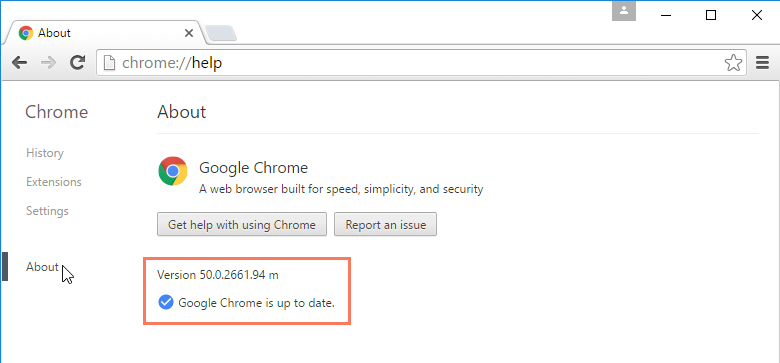
/en/internetsafety/avoiding-spam-and-phishing/content/