iPad Basics -
Messages

iPad Basics
Messages


/en/ipadbasics/reminders/content/
The Messages app can be used to send instant messages to your contacts. If your friends also use Apple devices, like a Mac or an iPhone, the iMessage feature allows you to send unlimited text messages, photos, videos, and more to these users.
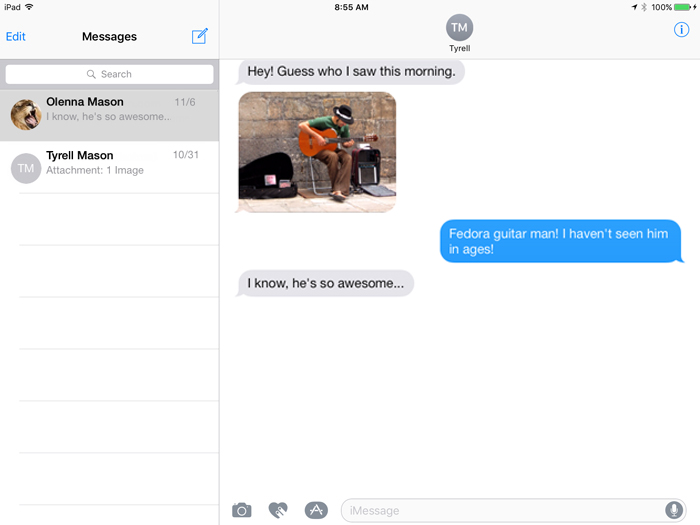
To use the Messages app, you'll need to set up iCloud on your device. You can review our lesson on syncing your iPad to learn how.
If you receive a new message when you're not in the Messages app, the iPad will notify you in a few ways. By default, you should receive a banner alert at the top of the screen and a badge on the app icon to show the number of unread messages.
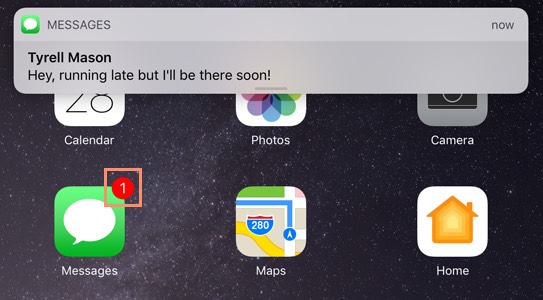
You can customize your alerts by opening Settings, tapping Notification Center, then choosing Messages.
Read receipts tell other people when you've read their messages. Read receipts don't appear on your device—they appear on your friends' devices instead, so they can see exactly when you've read their messages. If your friends have read receipts turned on, you can also see when they've viewed your messages. In our example below, we can see that the recipient read our text message at 9:34 a.m.
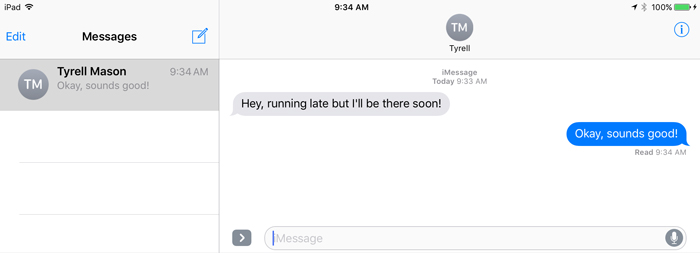
While many people find read receipts helpful, others may prefer not to share this information. To enable or disable read receipts on your device, open Settings, then tap Messages in the left pane. Turn read receipts on or off, depending on your preference.
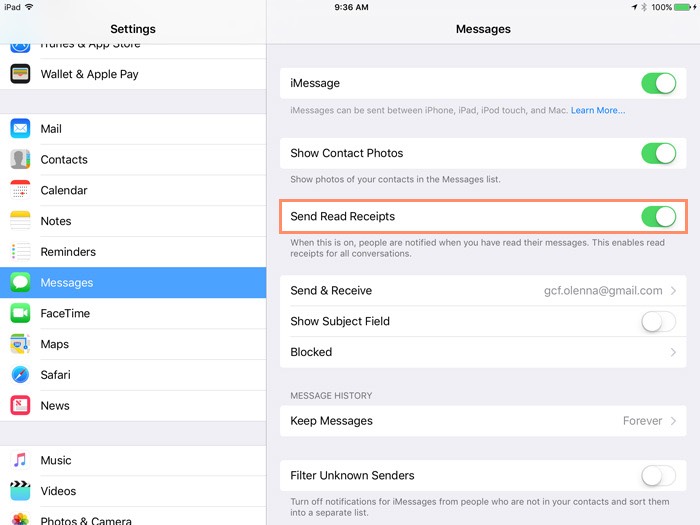
/en/ipadbasics/camera-and-photos/content/