Photoshop Basics -
Photoshop Alternatives

Photoshop Basics
Photoshop Alternatives


/en/photoshopbasics/buying-photoshop/content/
While Photoshop is an extremely powerful application, it's also expensive. Fortunately, there are many free and low-cost applications that include tools like those found in Photoshop. You can learn more about some of the most popular Photoshop alternatives below.
Keep in mind that none of these applications will include all of the features found in Photoshop. While you may be able to use one of these applications to follow along with the rest of this tutorial, it's important to note that many of the features covered may be missing or work in a different way.
If you only need to make simple adjustments to your photos, like cropping and resizing, you may want to try using a more basic image editor. To learn more, review our image editing software lesson from our Image Editing 101 tutorial.
Pixlr
The Pixlr Editor is a free application that runs in your web browser. It includes many advanced features and in many ways is similar to Photoshop. For quick edits, Pixlr also has a basic version called Pixlr X, and a mobile app for iOS and Android.
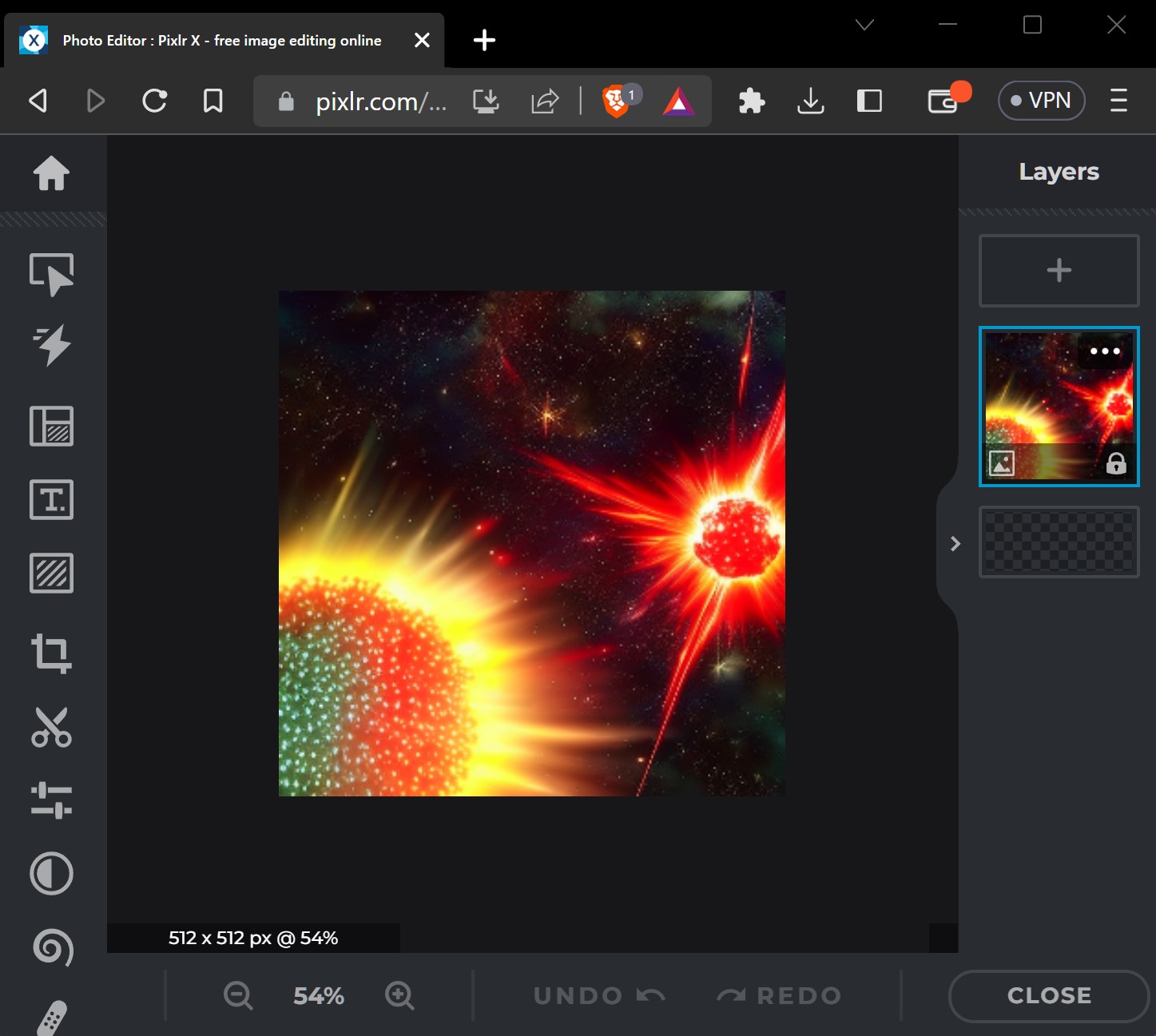
While it's only available for Mac, Pixelmator Pro includes many of the advanced features found in Photoshop and usually costs less than $50.
Designed as an open-source alternative to Photoshop, GIMP is free to use on both Windows and Mac. Although it's a powerful application, you may find the interface confusing and difficult to use if you aren't somewhat familiar with other image editing software.
Many professional photographers prefer to use a photo management application, like Adobe Lightroom, Microsoft Photos, or Apple Photos. With organizational tools like tagging and folders, these applications make it easy to view and manage lots of photos. Conveniently, they also include many editing tools, which means you can use a single application for all of your image editing needs.
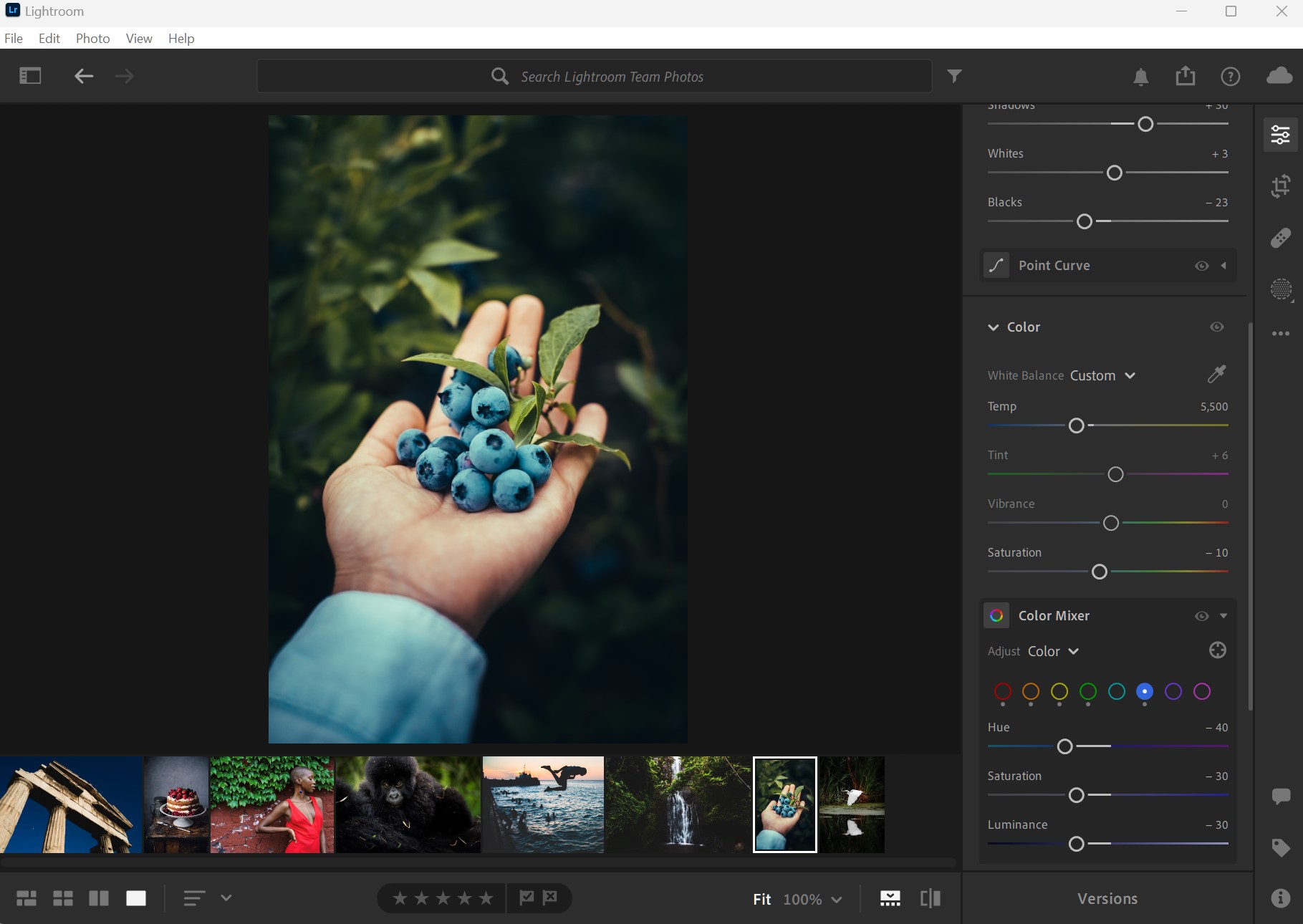
Some Adobe Creative Cloud subscription plans will include both Photoshop and Lightroom.
/en/photoshopbasics/getting-to-know-the-photoshop-interface/content/