Pinterest -
Creating a Board

Pinterest
Creating a Board


/en/pinterest/navigating-pinterest/content/
Making your own board is probably one of the first things you'll do on Pinterest. Whether you're using Pinterest to organize the things you find online or share some of your favorite stuff with other people, Pinterest makes it easy to start pinning.
To create a new board, go to your profile page, then select Create Board.
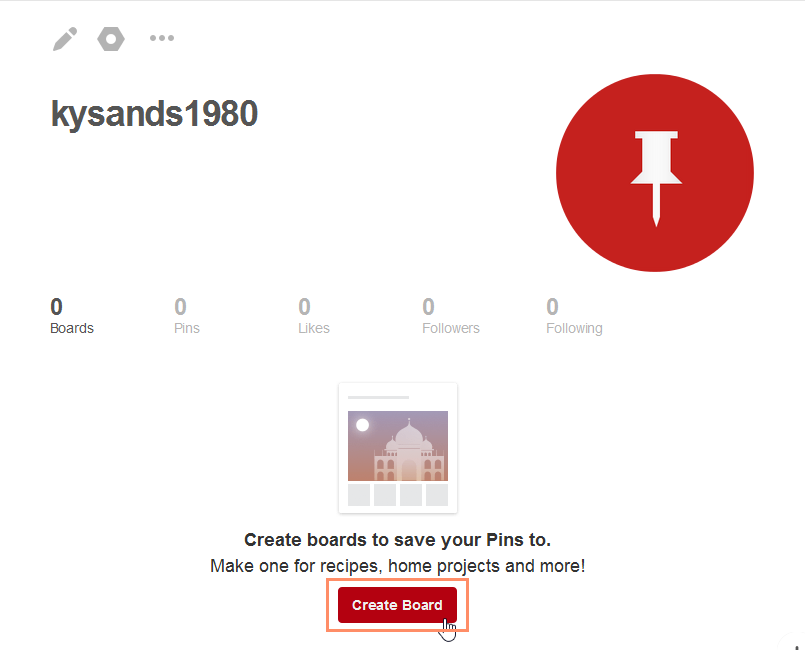
A window will appear. Enter the necessary information for your board, then click Create.
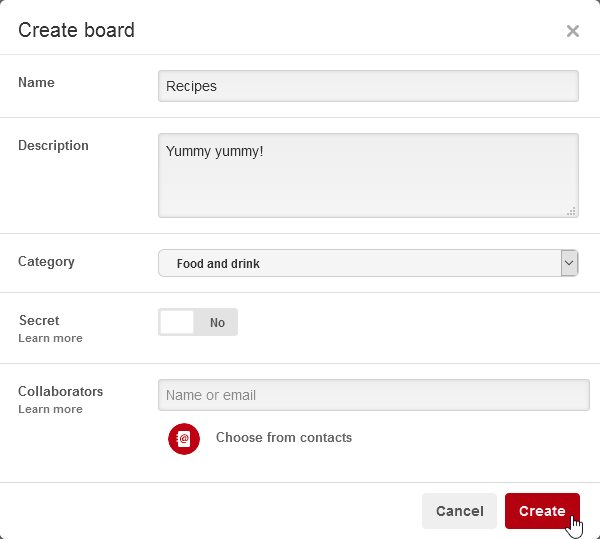
Once you've created a board, you're ready to start adding pins! There are several ways to add a pin to a board. In our opinion, the easiest method is the Pin It button. This is a special button you can add to your web browser.
Watch this video to learn how to install the Pin It button and add pins from websites.
As you saw in the video above, installing the Pin It button is pretty simple. Just go to this page and click Get our browser button.
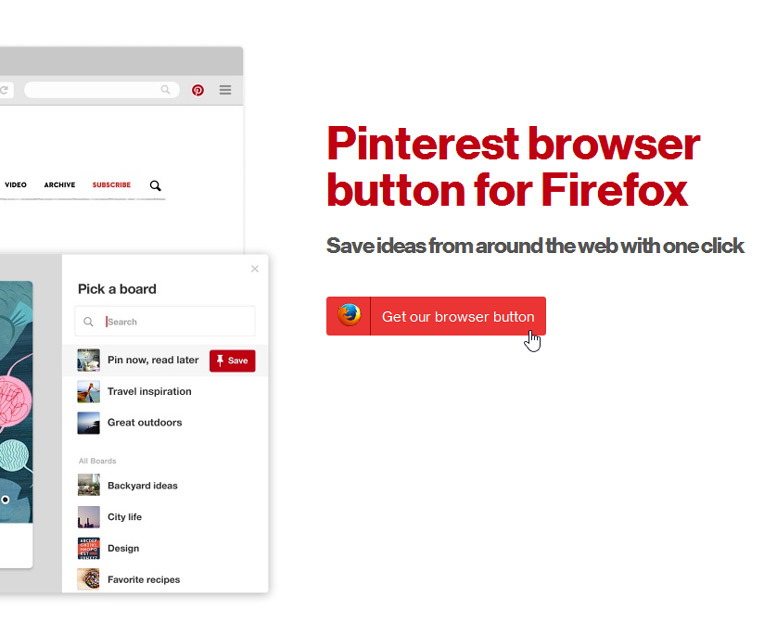
Whenever you see something new that you want to pin, click the Pin It button, which is located in the toolbar of your browser.
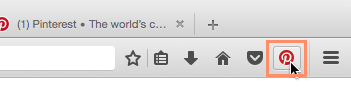
Then select the image you'd like to use for the pin by clicking the Save button.
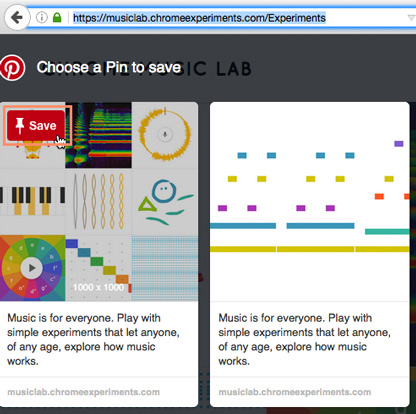
A new window will appear. Select the desired board, then click Save.
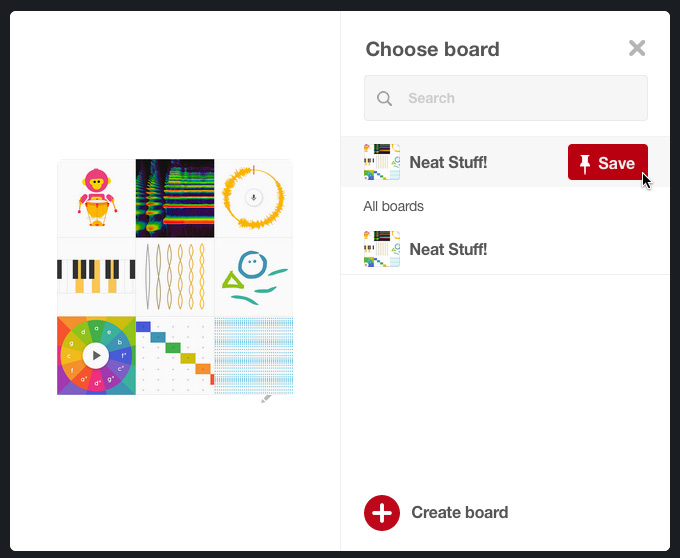
That's it! The pin will be added to your board, and the people who are following you on Pinterest will see the pin on their homepages.
As we mentioned above, there are a few other ways to add pins to your boards. To get started, select the desired board, then choose Add a Pin.
If you want to pin something from a specific webpage, go to the board you'd like to add the pin to and click Save Pin. A Save from dialog box will appear. Click The web.
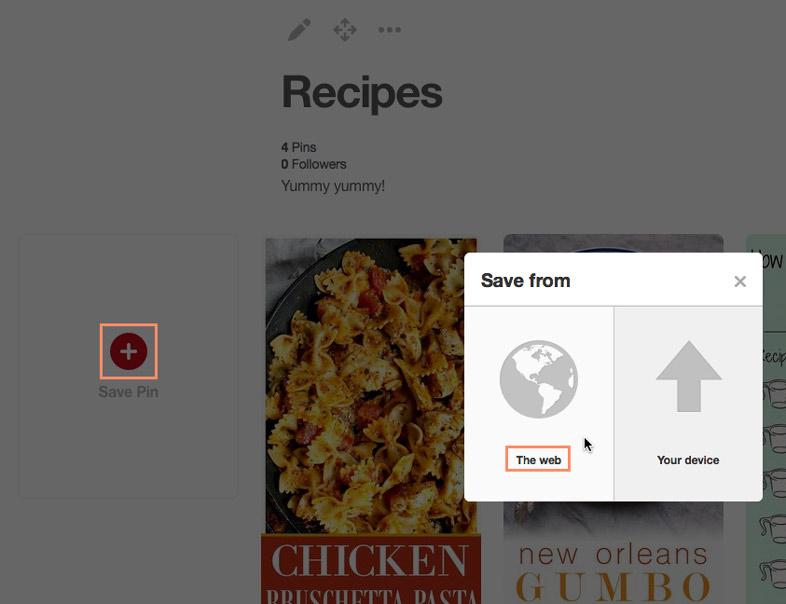
Then you'll need to copy and paste the website's URL and select Next.
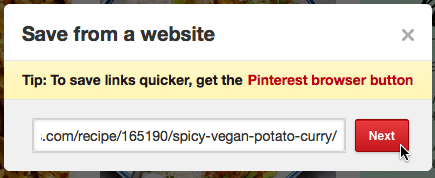
Finally, select the photo you'd like to use for the pin and click Save. Your pin will be created and added to your board.
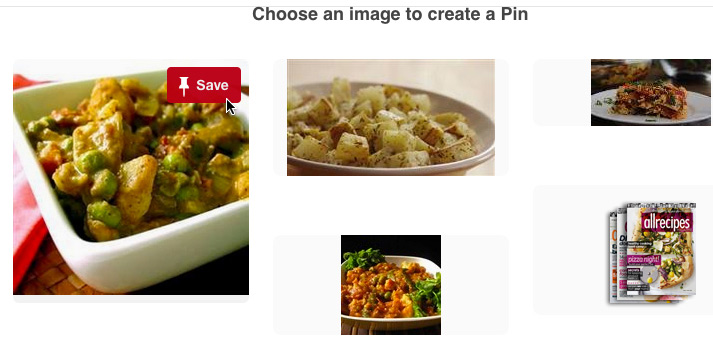
If you want to pin a picture from your computer, click the Save Pin button, then select Your device.
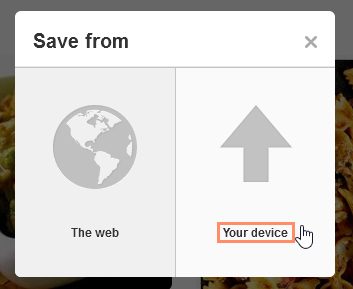
You can then locate and select the file to upload it to Pinterest.
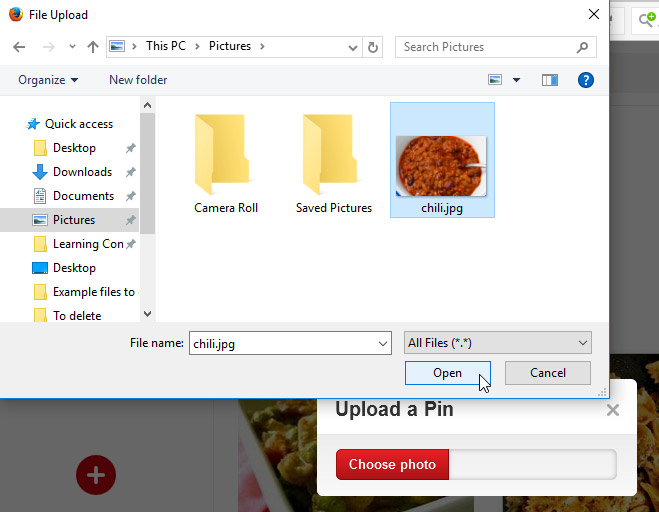
Keep in mind that an uploaded pin won't automatically include a link to another website, although you can choose to add one manually.
Pinterest has faced some serious criticism with respect to copyright law. The issue lies in the fact that many pins are not accurately linked to their original sources. You can prevent this by making sure your pins always link to their sources, which gives credit to the original content creator. If you're posting your own original content, keep in mind that it is especially easy for people to copy and repost images on Pinterest. We recommend including a link to your personal website when posting original content. To learn more about copyright on Pinterest, review its Copyright page.
/en/pinterest/managing-pins-and-boards/content/