PowerPoint 2000 -
The PowerPoint Window

PowerPoint 2000
The PowerPoint Window


Microsoft PowerPoint 2000, part of the Office 2000 suite, is a presentation graphics application. A presentation is a collection of slides, handouts, speaker's notes, and outlines all in one file. You can add text, graphics, photos, clip art, and even sound and video to any slide. PowerPoint can help you present a topic at work, home, or school.
Most windows in Microsoft Office applications look the same. Any Office application window has the following elements:
However, be aware that the different applications each have special functions. Therefore, some of the buttons in the various toolbars are different. If you need to review the common parts of an Office application window, see our Office 2000 tutorial.
In addition to toolbars, PowerPoint has other tools to help you design a presentation to meet your needs. These tools are called view buttons.

View buttons, located at the bottom-left corner of the presentation window, control the way presentations are displayed on the screen.
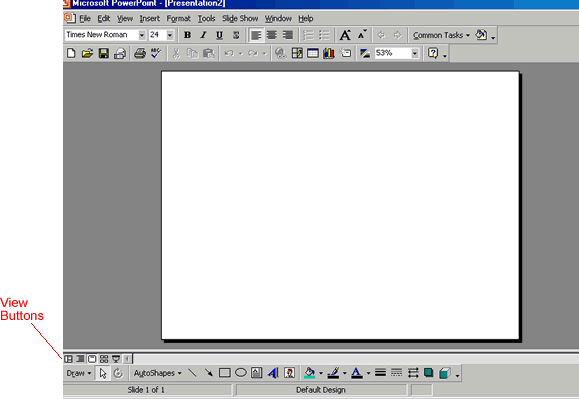
The view buttons in PowerPoint allow you to see your presentation using five views:
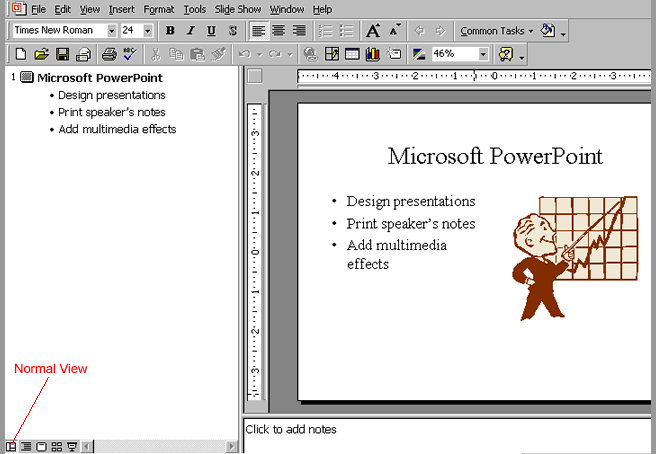
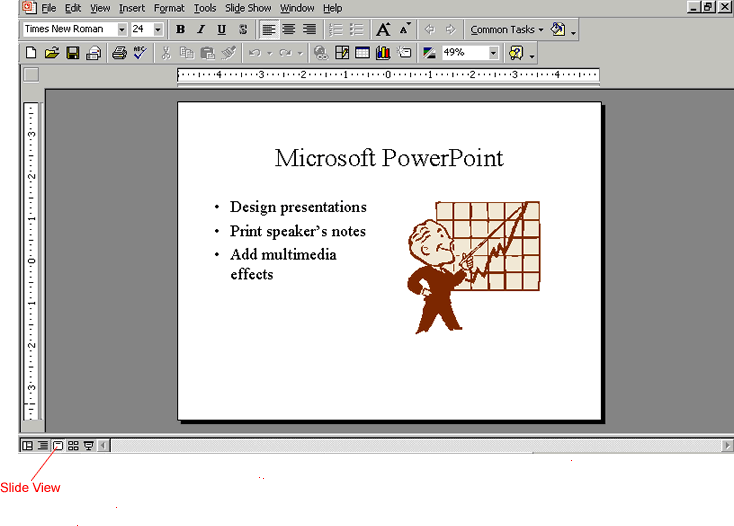
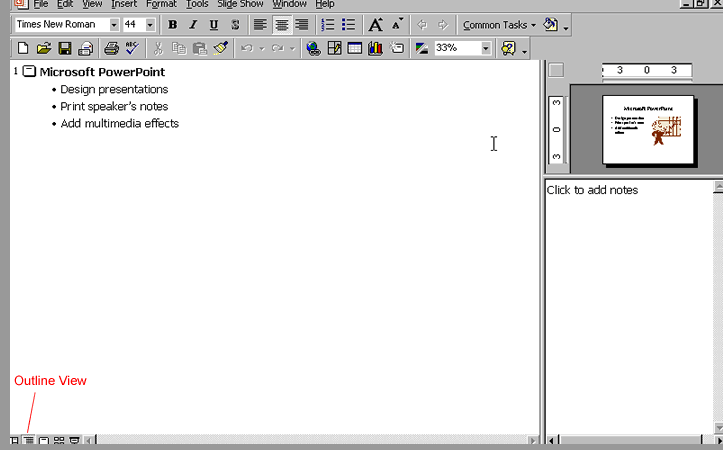
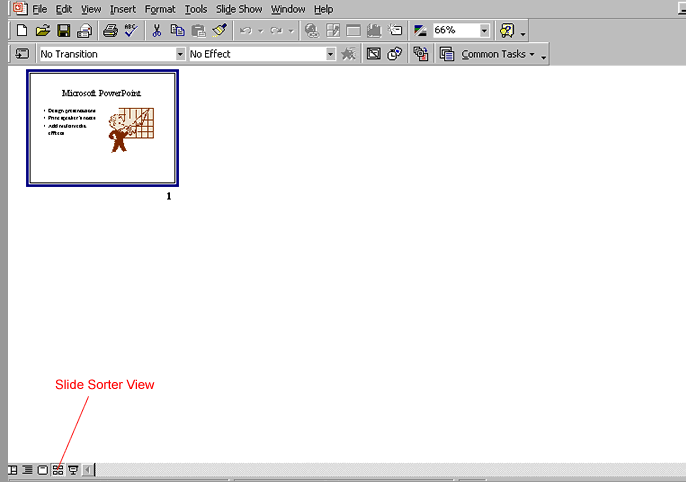
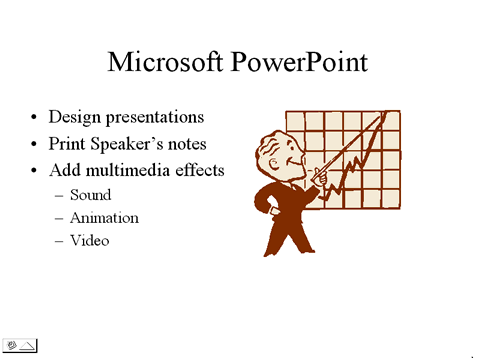
The toolbars appear when you start PowerPoint. They feature commonly used commands. As you repeatedly use these toolbars to make presentations, you may notice that they change in appearance. This is because the 2000 version of PowerPoint automatically alters the toolbars to show the icons you use the most.
The Standard toolbar allows you access to the Spelling, Format Painter, Insert Hyperlink, and other commands.

Use the Formatting toolbar to change the look of your PowerPoint presentation. Buttons on the toolbar include font size, text shadow, and bullets.

Use the Drawing toolbar to add shapes, text boxes, font color, and line color to your presentation. Buttons on the toolbar include Draw, AutoShapes, and Insert Clip Art.

/en/powerpoint2000/creating-a-presentation/content/