Publisher 2003 -
Formatting a Table

Publisher 2003
Formatting a Table


/en/publisher2003/inserting-a-table-and-text/content/
Watch the video! (6:46 min)
Once you insert a table in your document, you may want to apply additional formatting to make it stand out or read more clearly. Publisher allows you to change the background color of cells, add borders, resize rows and columns, and add or delete rows or columns.
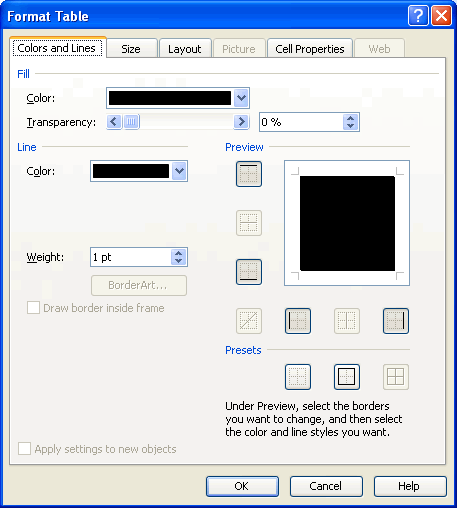
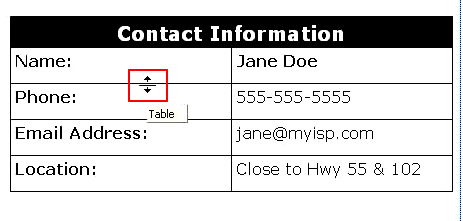
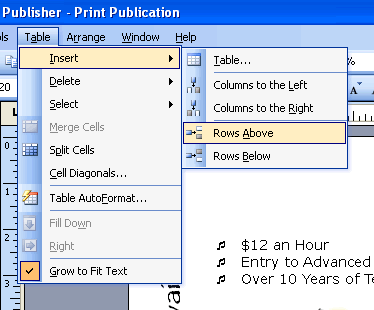
Use the publication you created in the last challenge, or create a new blank publication to complete this challenge.
/en/publisher2003/-enhancing-text-in-your-publication/content/