Word 2000 -
Font Size

Word 2000
Font Size


/en/word2000/bold-italics-underline-and-format-painter/content/
Use the Font dialog box (found in the Format menu) to change your font, preview it, and adjust its size and style.
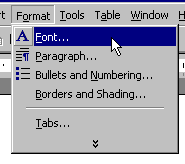
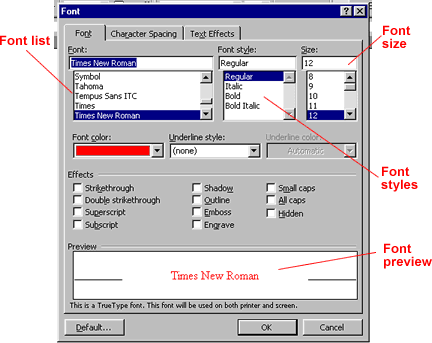
To select a font, you can scroll through the font list. The list shows you all of the fonts that are available on the computer you're using.
You can preview a particular font before you select it for your document. The preview window in the Font dialog box allows you to see what a particular font looks like. Previewing can help you select an appropriate font for your document.
The Font dialog box also allows you to change the size of a font. You can use different font sizes to give emphasis to different parts of your document. Font size is commonly expressed in points. Font sizes range from 8 point (extremely small) to 72 point (extremely large).
Arial 10 Point
Arial 12 Point
Arial 20 Point
Arial 26 Point
The standard font size for most documents is 12 point. You can preview different font sizes in the preview window in the Font dialog box.
The most commonly used font tools (except for preview) are available on the Formatting toolbar. The Formatting toolbar allows you to change font name, font size, and font style.
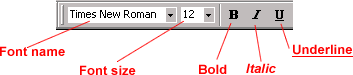
Although different and unusual fonts can give a document a unique and personal feel, each business has different fonts that are preferred for official correspondence. It is always wise to ask what typefaces or fonts are most commonly used in your workplace.
Experiment with fonts by doing the following:
/en/word2000/bullets-and-numbered-lists/content/