Word 2000 -
Using the Insertion Point

Word 2000
Using the Insertion Point


/en/word2000/word-window-new-open-and-change-view/content/
The insertion point—also called a cursor—is the blinking line in your document that indicates where text is inserted when you type. There are several ways to move an insertion point.
The I-beam shows where your mouse pointer is. The blinking insertion point shows where your next word will be once you start typing.
When you are in a Word document, your pointer changes from an arrow (![]() ) to an I-beam (
) to an I-beam (![]() ).
).
Once the pointer leaves the Word document to perform a Windows function, it changes back into an arrow ( ![]() ).
).
Notice the line that indicates the end of your document. You cannot move your insertion point below this line.
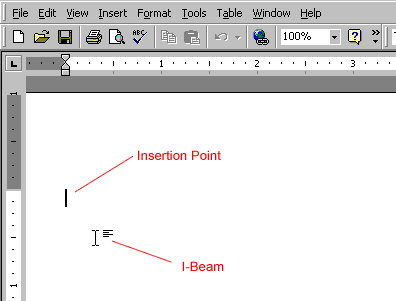
/en/word2000/selecting-text/content/